Changing your PayPal username isn’t as straightforward as altering other account details because PayPal doesn’t allow for a direct username change in the usual sense. Typically, a username is essential for logging in and is tied to your email address. However, you can modify your display name—the name that appears when you send or receive payments. It’s crucial to note that this doesn’t change the underlying username used for login purposes.
If your concern is about the name associated with your account, you can change it under certain circumstances. PayPal allows for modifications to your name if it has been misspelled or if you’ve legally changed your name for reasons such as marriage or divorce. For simple spelling corrections or updates to your legal name, PayPal provides a process to make these changes without creating a new account. However, transferring your account to another person by changing the name is not permitted.
Understanding these guidelines helps in managing your identity on PayPal and ensuring that your account reflects your accurate personal or business information. When looking to update your account name, you’ll need to navigate the account settings on PayPal’s website or contact customer support for specific requests that can’t be made online.
Understanding PayPal Username Changes
When managing your PayPal account, it’s crucial to understand the eligibility and process for changing your username. This can involve a simple modification or a more significant legal name change, depending on your account type and the nature of the update required.
Personal vs. Business Account Considerations
For personal accounts, PayPal allows you to make minor corrections to your name if there’s a typographical error or if you need to update your legal name due to a life event such as marriage or divorce. However, it’s not possible to change your username to a nickname or entirely different name without proper documentation.
Business accounts have similar requirements when it comes to legal name changes. If your business’s legal name changes, you must provide documentation to reflect the change. For minor updates, such as fixing a typo, documentation may not be needed.
Types of name changes allowed by PayPal
Looking for a solution on how to change your PayPal username? PayPal provides three main categories for a name change:
- Minor Correction: If your name has a small typographical error,.
- Legal name change: Required when there’s been a legal change to your name.
- Nickname/Preferred Name Update: While PayPal does not allow for a username change to a nickname, you can adjust the name that’s displayed to contacts.
Document Requirements:
| Name Change Type | Required Documentation |
|---|---|
| Minor Correction | No documents are typically required. |
| Legal name change | Legal documentation such as a marriage certificate or court order. |
| Nickname/Preferred Name | Not permitted as a username change, only for display purposes. |
To initiate a name change, you’ll need to access your account settings and follow the instructions provided. For legal name changes, be prepared to upload the necessary supporting documents. Remember, PayPal’s policies are in place to maintain security and prevent fraud, so ensuring the accuracy of your name is important for the integrity of your account.
Preparing documentation for a name change

To successfully change your PayPal username, you will need to prepare specific documentation to verify your identity and support the name change request. This involves gathering government-issued identification and any legal documents that authorize your new name.
Gathering Required Documents
Personal Identification:
- Obtain a government-issued photo ID, such as a passport, driver’s license, or national ID card. This establishes your identity with PayPal.
Legal Proofs of Name Change:
- If your name has changed due to marriage, have your marriage certificate ready.
- In the case of a legal name change, secure a copy of the court order that confirms your new name.
- For updating minor corrections like typos, official documents showing the correct spelling of your name (e.g., a utility bill) may be necessary.
These documents should reflect your current, legal name to ensure that PayPal can process your name change without any issues.
Supported Document Formats
You will be asked to upload digital copies of the required documents to PayPal. Ensure that your scans or digital photographs are clear and legible. PayPal usually accepts documents in the following file formats:
- PDF (.pdf)
- Image files such as JPG (.jpg) or PNG (.png)
Keep the file size within PayPal’s specified limits to avoid upload issues. It’s essential to have the documents in the correct format to prevent any delays in the name change process.
Changing your PayPal username involves a straightforward process within your account settings. These steps will guide you through the web interface, ensuring you can efficiently update your information.
Accessing account settings
To begin, go to the PayPal website and log into your account. Once you’re logged in, locate the Settings cog icon, typically found in the upper right corner of the webpage. Clicking on it will take you to your account settings. Here, you will find various options to edit your account details.
Selecting Your Type of Name Change
In the account settings menu, there is a section labeled Name, which includes an option to change the name. Upon clicking, you’re presented with choices regarding the type of name change you want to make:
- Typo: If there’s a minor mistake in your name,.
- Legal Name Change: If you have changed your name legally,.
- Personal Update: If you are changing or correcting your first or last name for personal reasons,.
Select your type of name change by clicking the appropriate option. Follow the prompts to enter your new username. PayPal may require supporting documentation to verify the change, especially for legal name changes, which could include a photo ID or a name change certificate. Ensure all information is accurate before submission to avoid any issues.
Updating your PayPal username
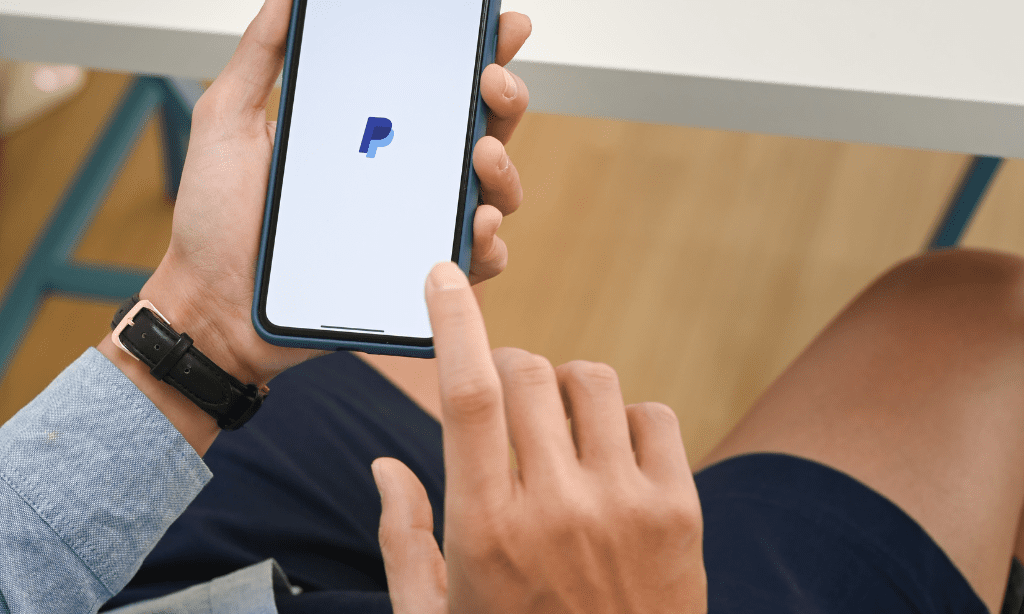
When you need to change your PayPal username, it’s important to follow the correct process to ensure the security of your account and comply with PayPal’s verification requirements.
Steps to Edit Your Username
-
Access your account settings:
- Navigate to the PayPal website and log in.
- Click on the gear icon located in the upper-right corner to enter your account settings.
-
Modify your username or email.
- Within the settings menu, find the email section.
- Click on Update next to the email address you wish to change.
-
Add a new email (optional):
- If you want to change to a new email address, you must first add it by clicking on + Add.
- Verify your new email through the instructions sent to it.
-
Set Primary Email:
- After verification, go back to the email section.
- Select your new email and click Make Primary.
-
Remove old email (optional):
- Once the new email is set as the primary, you have the option to remove the old email by clicking on the Remove option.
-
Name Change:
- If you need to update your name (for reasons such as a misspelling or legal name change), look for the Name section in your profile settings.
- Click on Change Name to start the process, which may require submitting documentation.
Security Measures and Verification
-
Account Security:
- Changing your email associated with PayPal alters how you log in and should be done carefully to maintain the security of your account.
- Regular updates to your account details and passwords are recommended to enhance security.
-
Verification Process:
- PayPal may require verification for name changes, especially if there’s a significant update.
- This process involves providing specific documentation that proves your identity and the legitimacy of the new name.
- For a minor update, such as fixing a misspelled name (up to 2 characters), documentation may not be necessary.
Remember, PayPal policies may prevent name changes for reasons other than legal or spelling corrections. Follow each step closely to ensure successful updates to your PayPal username while maintaining the integrity of your account.
After the PayPal username change
Once your PayPal username is changed, it’s important to update the linked accounts and manage your contacts to ensure a seamless transition. This will safeguard your online transactions and maintain the integrity of your digital brand.
Managing linked accounts and contacts
Linked Accounts:
- Ensure that all your financial institutions and services that are linked to PayPal reflect your new username.
- Review your PayPal account details and confirm that your bank accounts and cards are correctly linked for sending and receiving payments without disruption.
Contacts:
- Communicate your new PayPal username to your frequent contacts.
- For business accounts, notify your customers to prevent any confusion and ensure continuity in payment transactions.
Updating Your Online Presence
- PayPal.Me Link: If you use a PayPal.Me link, remember to update it. This link is often used for brand presence and quick payments, so it must correspond with your new username.
- Online Platforms: Update your username on all platforms where your PayPal account is referenced. This may include your website, social media profiles, and online marketplaces.
Maintaining consistency in your PayPal account details across various platforms is critical for hassle-free transactions and to sustain the trust of your contacts and clients.
