Snapchat is a popular social media app, particularly for teenagers, providing various features like fleeting snaps and disappearing stories.
However, this application lacks features to hide your conversations and private messages.
Though it has features like “delete after 24 hours,” you may lack the privacy to keep your chats hidden and safe. People might snoop on your phone and see your private chats.
So to help you out, this comprehensive guide delves into seven different methods and workarounds to hide your conversations on Snapchat.
So, let’s hide your messages on Snapchat without even deleting them!
At a Glance:
The easiest and most reliable way to hide your Snapchat conversations is to use the “Clear from Chat Feed” option. For this, open your Snapchat chat feed and tap and hold on to the chat you want to hide. Then, choose “Chat and notification settings” and select “Clear from Chat Feed” to clear the chat.
This way, your chats will easily disappear from the chat feed, and you can access them anytime without deleting them.
Read on for other alternatives to hiding conversations on Snapchat.
How to Hide Chats on Snapchat
Well, Snapchat does not provide a direct option to hide your conversations like other social media platforms. But there are some methods that can help you keep your conversation secret and hidden.
Let’s have a look at these methods.
Note: These methods are similar for Android as well as iOS users.
Method 1: Turn on “Delete After Viewing”
The easiest way to hide your chats is by enabling the “Delete After Viewing” feature. This ensures that your messages disappear after viewing them, adding an extra layer of privacy.
Here is how you can turn on the “Delete After Viewing” feature:
Step 1: Open your Snapchat and go to the Chats section.
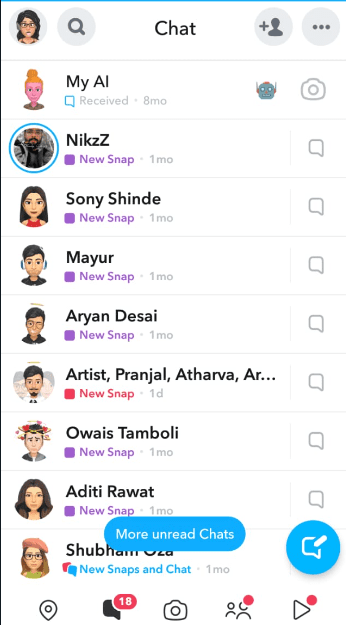
Step 2: Long-press on the chat that you want to hide. Here, you will see the chat options. Select “Chat and notification settings”.
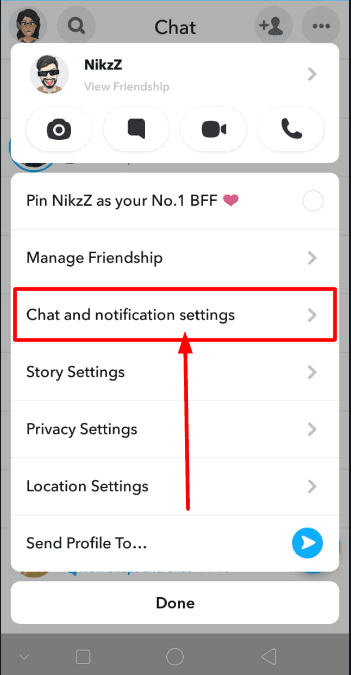
Step 3: Now, click on the “Delete Chats” option.
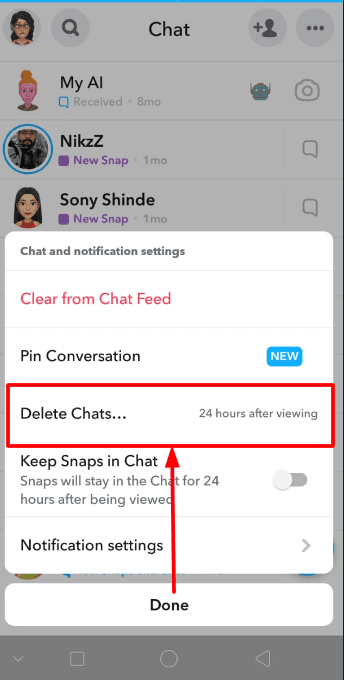
Step 4: Select the “After Viewing” option.
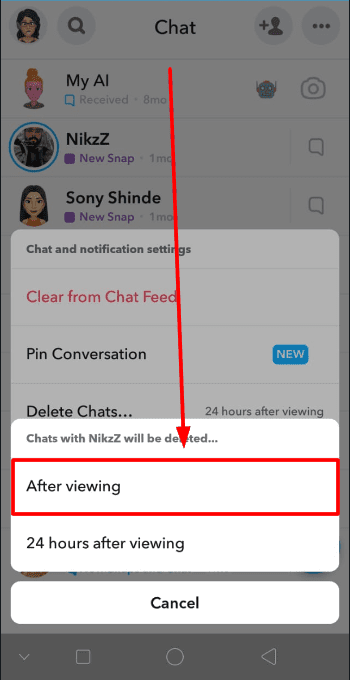
That’s it. This will make your chat disappear once you see it. If you have anything important to access, you can also choose to delete “24 hours after viewing”.
How to Hide Chats on Snapchat without Deleting Them
Now, you may not want to delete your chats. There are a few ways to hide conversations on Snapchat without actually deleting them. Let’s check out how:
Method 2: Use Clear from Chat Feed
This is the most reliable method to keep your chats safe and hidden without deleting them. This option hides the chat from your main chat list but doesn’t delete the messages. To use it:
Step 1: Open your Snapchat chat section.
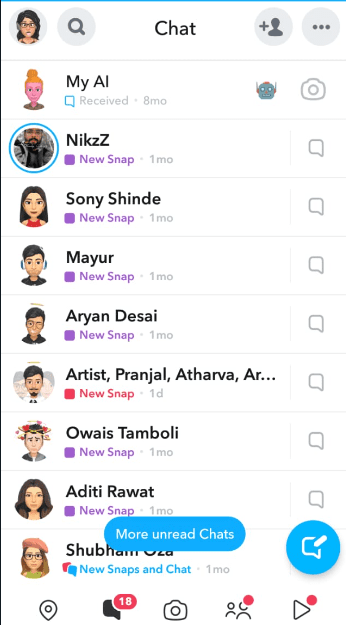
Step 2: Now, press and hold on to the chat that you want to hide.
Step 3: Choose the “Chat and notification settings” option.
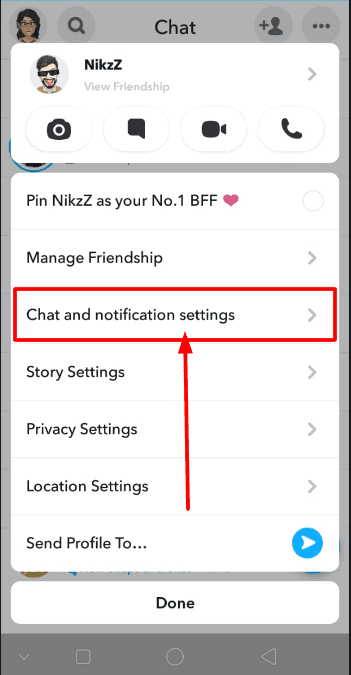
Step 4: Further, select “Clear from Chat Feed” to clear the chat.
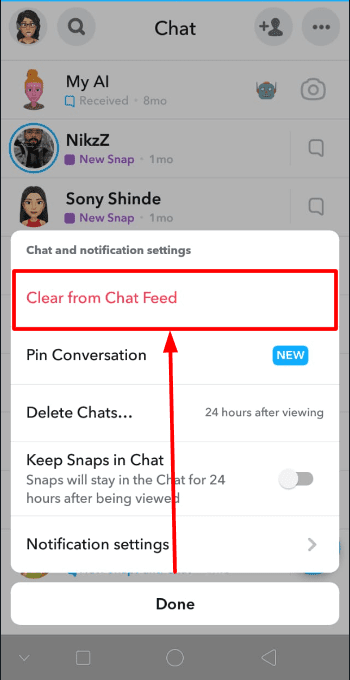
Step 5: Now confirm it by selecting the “Clear” option.
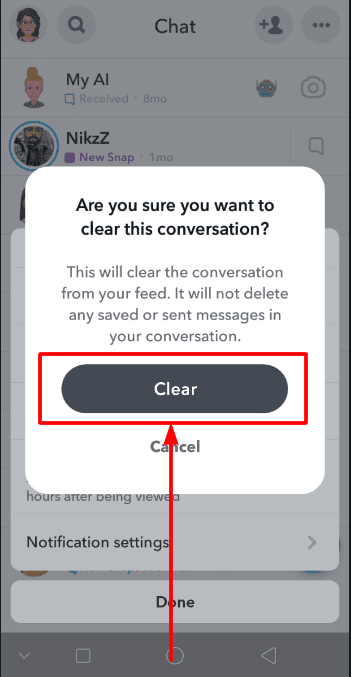
You can still access the hidden chat by searching for another person’s username. Sending a new message will also bring the chat back to your main list. (We will see how to unhide these chats on Snapchat further, read on!)
Method 3: Turn off the Notifications
Another method is to mute the chat notifications. This hides the chat notification but doesn’t hide the chat itself. It is helpful if you just want to avoid notification distractions and don’t want to let people know you are chatting with someone.
Step 1: Open your Snapchat chats.
Step 2: Again, hold a long press on the chat.
Step 3: Tap on “ Chat settings”.
Step 4: Now, select the “Notification settings” from the options.

Step 5: Simply Edit the name with anything you want to change and click on save”.
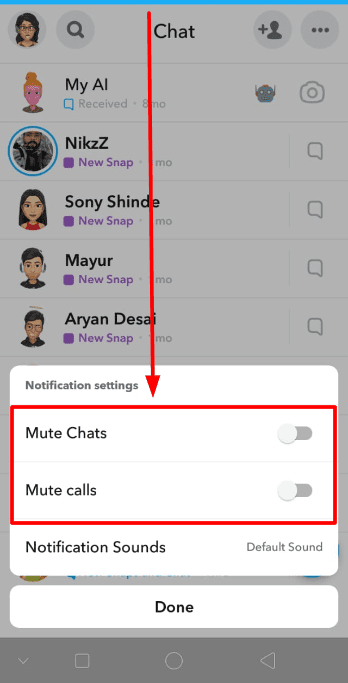
Method 4: Change the Contact Name
Changing the user name in your chats might help you to keep your chats safe. This way, you will have a safe game without even deleting the chats.
Step 1: Go to the Snapchat chats section.
Step 2: Keep a long hold press on the chat that you want to change the name.
Step 3: Now choose the “ Manage Friendship” option from the list.
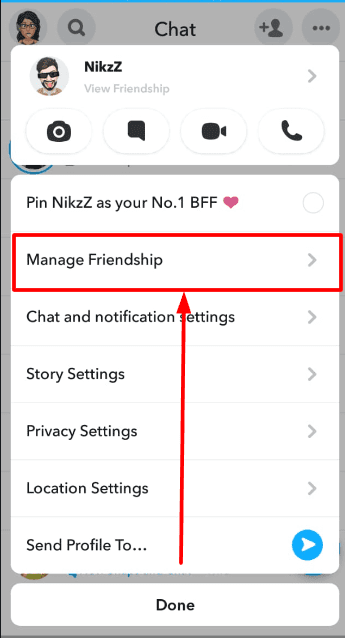
Step 4: Simply tap on “Edit Name”.
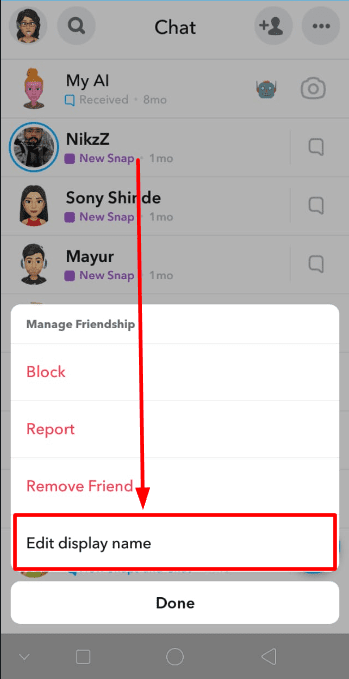
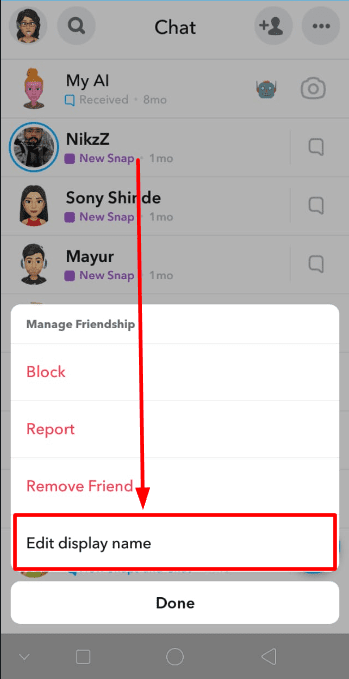
Step 5: Edit the name with anything you want to change and click on save.
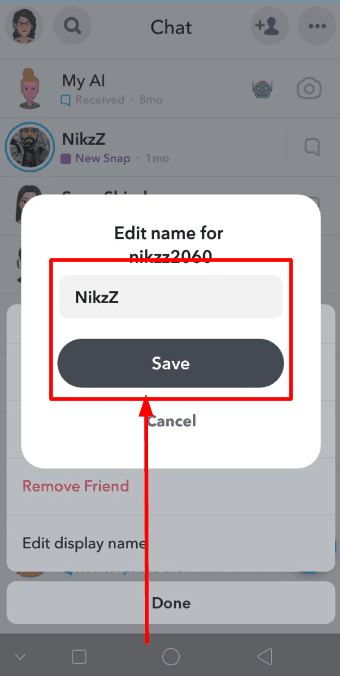
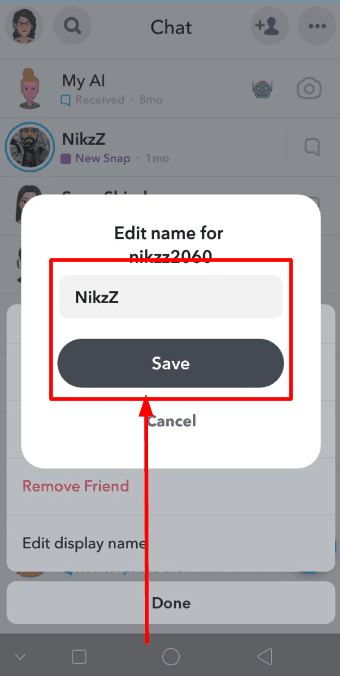
And that’s it! You will have the name changed.
Method 5: Use Locker for Snapchat
Using a lock to your Snapchat personal and group chats is also a great way to hide the chats. But for this method, you must download another application, “ Locker for Snapchat”.
This allows you to password-protect specific apps, including Snapchat. This adds an extra layer of security to prevent unauthorized access to your chats. Here is how you can do it:
Note: This method is applicable only for Android users. iOS users can use the app lock system to protect Snapchat conversations.
Step 1: Open the Google Play store on your device.
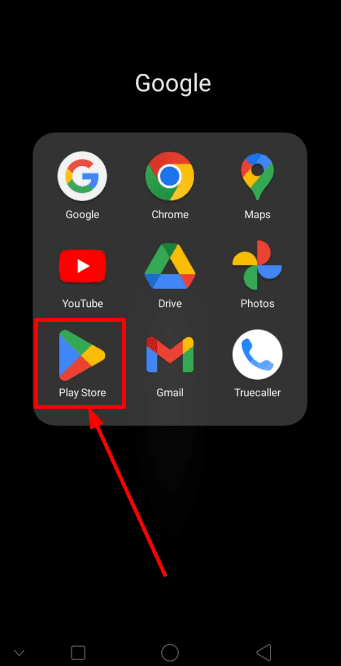
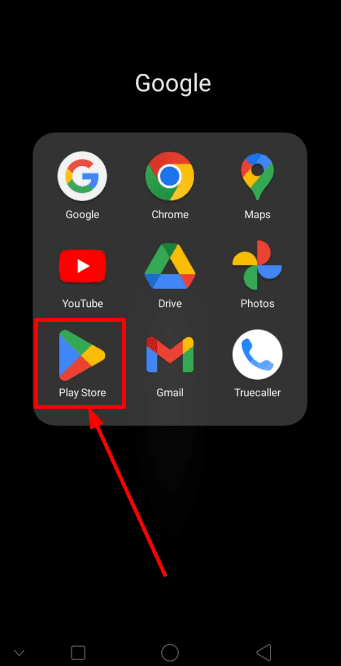
Step 2: In the search bar, search for “Locker for Snapchat”. Install the application by Systweak Software.
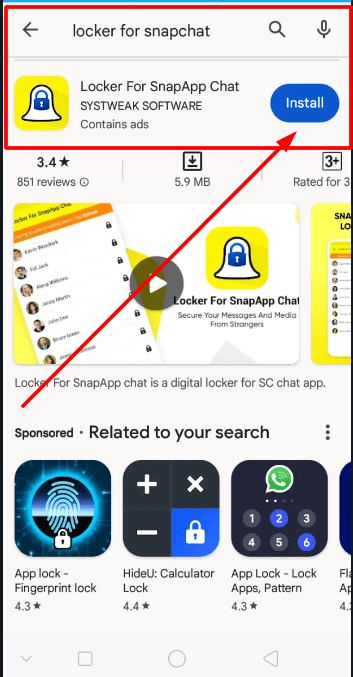
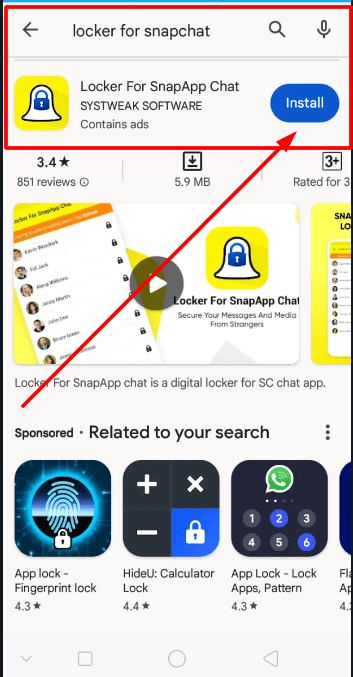
Step 3: Now open the lock and set a passcode for your Snapchat chats. Confirm the passcode and proceed further.
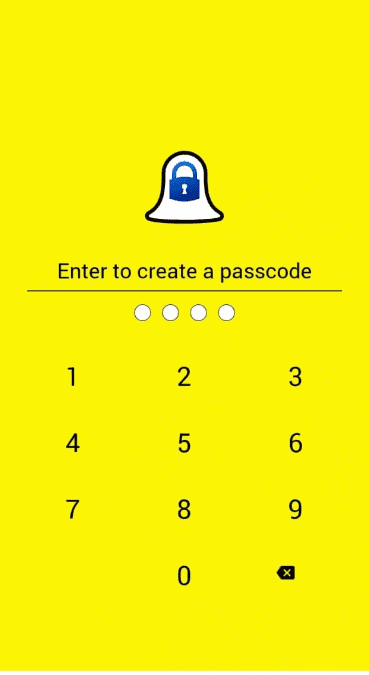
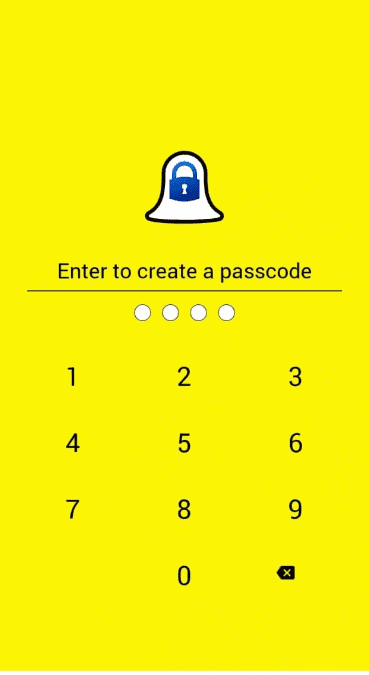
Step 4: The app will ask you to set up a recovery email. So, enter your recovery email and save.
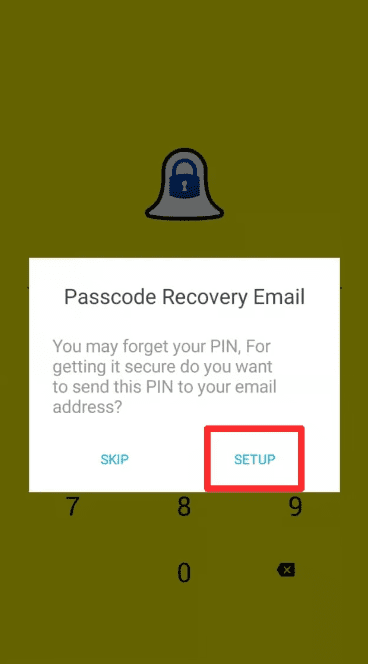
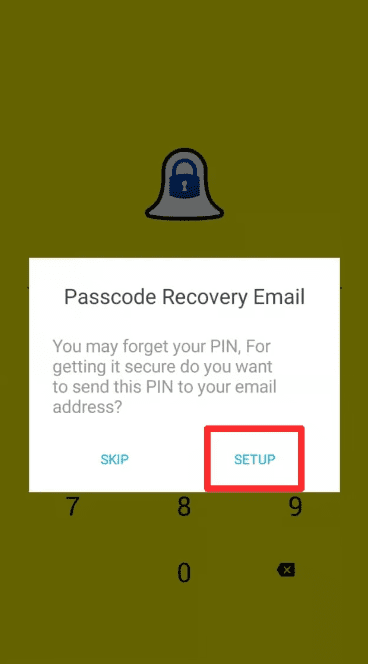
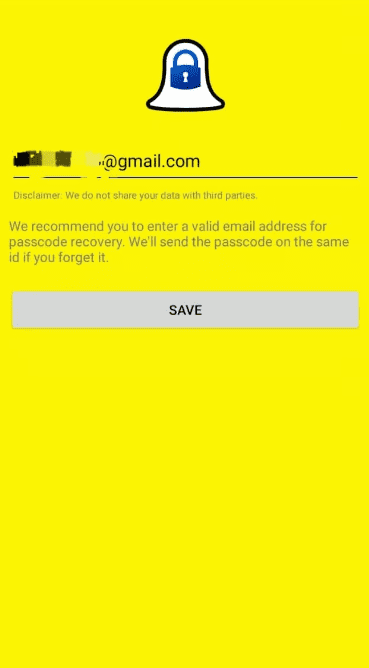
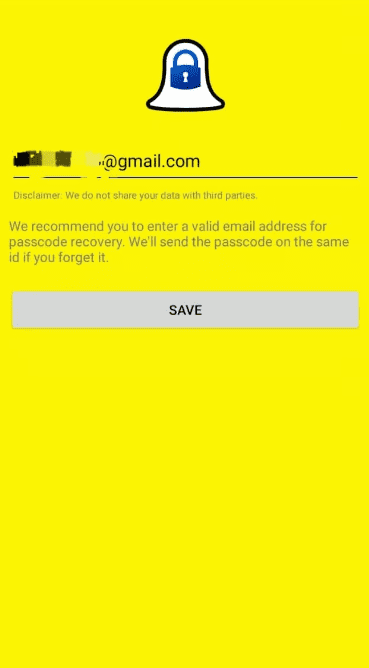
Step 5: Make sure to allow the access permissions for Snapchat.
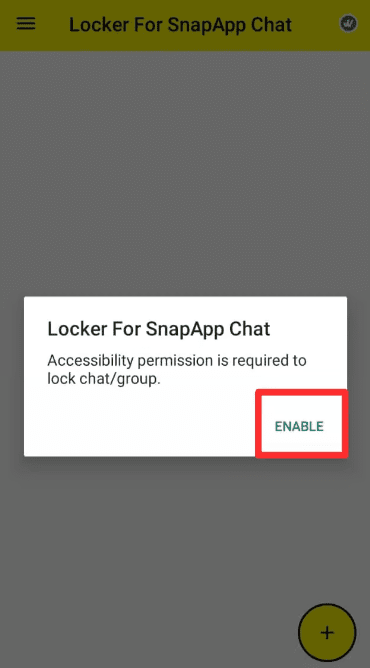
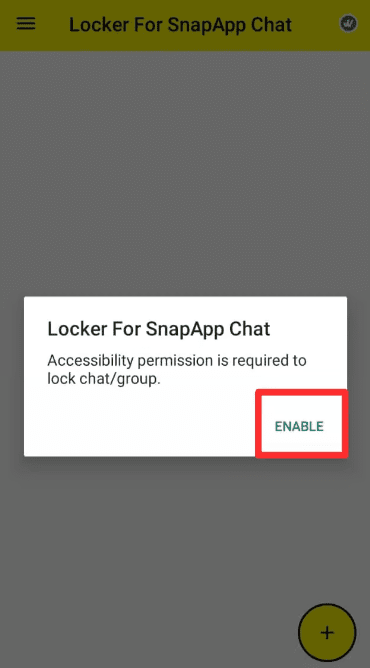
With this, you will have secured chats and group conversations on Snapchat.
Method 6: Lock your Snapchat App
By locking your Snapchat with App locks, you can keep your conversations secured.
For Android users, there are several apps on the Google Play Store like “AppLock” or “Locker for Snapchat,” which allow you to set a PIN or password to lock specific apps, including Snapchat.
Due to iOS restrictions, there are no apps that directly lock other apps. However, there are workarounds like using “Guided Access” which limits access to a single app and requires a passcode to exit. This method is less convenient and has limitations compared to dedicated app lockers on Android.
Moreover, you may also enable a face ID or finger lock system. If your phone supports facial recognition or fingerprint unlock, you can enable it within the Snapchat app settings for an additional layer of security when opening the app itself. Additionally, you can also read about- What Does the ‘X’ Mean on Snapchat.
Method 7: Block the User
Finally, if nothing works, you may also block the user for some time to avoid the disclosure of your chats.
To do so,
Step 1: Open the chats section in your Snapchat and long-press on the user you want to block.
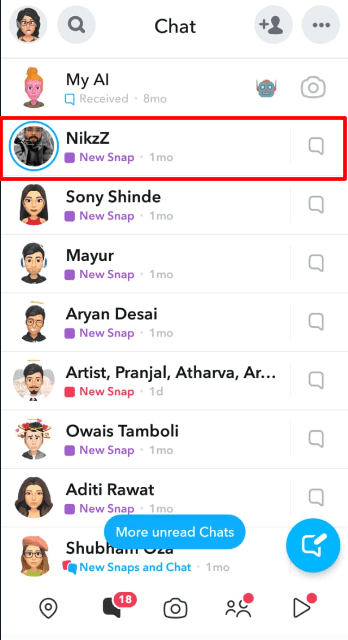
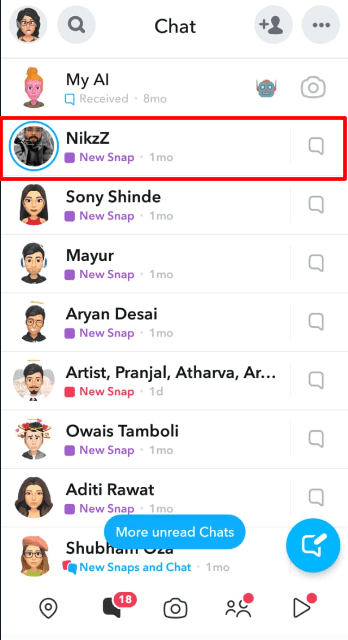
Step 2: Choose the “ Manage Friendship” option.
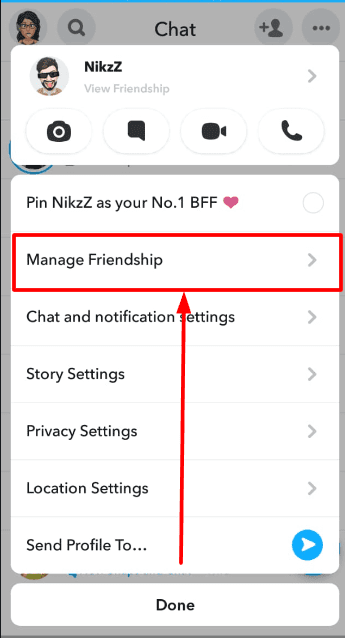
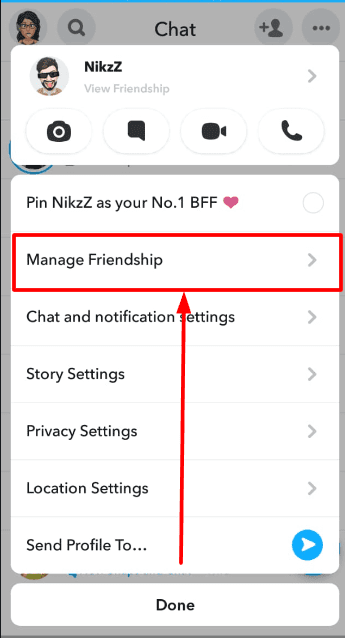
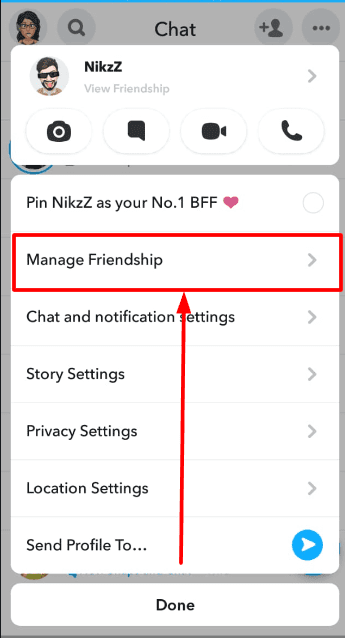
Step 3: Now tap on the “ Block” option and confirm the process by opting “Block” again.
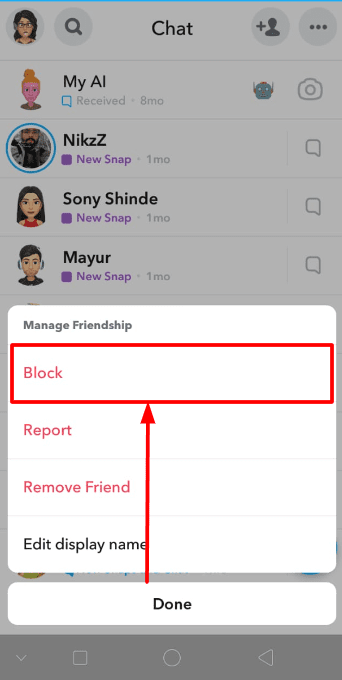
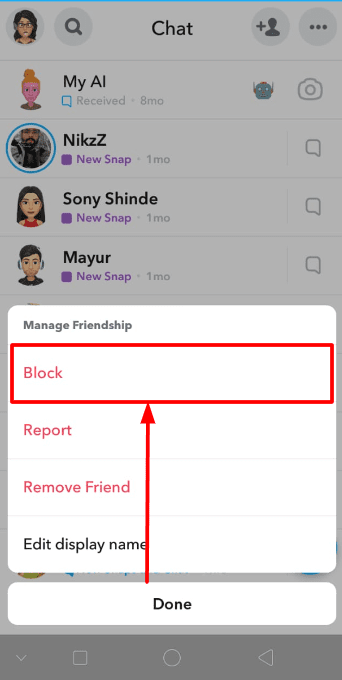
The user will be blocked. You may also unblock the person whenever you want from the “settings” option.
How to Unhide Messages on Snapchat?
Now, you know how to hide your conversations on Snapchat. But, How can you unhide those messages on Snapchat?
Once you clear the chat from Snapchat, it won’t display in the chat feed unless the user sends something. So, to unhide your chats, follow the below steps:
Step 1: Open your Snapchat app and tap on the search icon at the left corner.
Step 2: Now, you will have to manually type the user name of the person.
Step 3: Send a random message or snap to the person.
And that’s it! This chat will again be displayed in your chat feed. You will also have a history of your chats once you open it.
How to Hide Snapchat?
There is another way around keeping your Snapchat secret safe. You can directly hide your Snapchat app from your home screen. That’s right!
Here is how:
How to hide Snapchat on Android:
To hide the Snapchat app on an iPhone, you can use the built-in “App Library” feature.
- Long-press on the home screen to enter “Jiggle” mode.
- Tap the “App Library” icon at the bottom of the screen.
- Search for Snapchat in the search bar at the top of the screen.
- Once you locate the Snapchat app, long-press on it.
- Select “Remove App” and then choose “Add to Library.”
This will hide the Snapchat app from your home screen but will still be accessible in the “App Library.”
You may also use the Age restriction feature to limit unnecessary app access.
How to hide Snapchat on Iphone:
Similarly, for Android users, the process may vary depending on the device, but a common method is to use the built-in “Hide apps” feature.
Here’s a general outline of how to do it:
- Open the “Settings” app on your Android device.
- Look for the “Home screen” or “Display” settings.
- Find and select “Hide apps” or a similar option.
- Choose the apps you want to hide, including Snapchat.
The specific steps may differ based on the Android device and its customized user interface.
Final Verdict
So, that’s it!
Though Snapchat does not have a direct method to hide chats, you can always use the above tricks to hide your conversation on Snapchat.
All the methods above can help you to maintain your privacy. Choose the one that works best for you.
Hope this article helped you learn different ways to hide your Snapchat messages.
Keep snapping!
FAQs
Can you hide a Snapchat conversation?
No, there is no direct method to hide your Snapchat chats. But there are several workarounds like “clear conversation” and “delete chats after viewing” that might help you to hide chats.
How to hide chats on Snapchat without deleting them?
You can use the “Clear from Chat Feed” option to remove your specific chat from the Snapchat feed without deleting the chat history. Other than that, you may also use “Lock chat” applications to protect your chats.
How do you see hidden chats on Snapchat?
To see the hidden chats on your Snapchat, simply type the name of the user in the search bar, and your chats will display in the feed.
How do you hide people on Snapchat?
To hide people on Snapchat, simply use the “Clear from Chat Feed” feature. This will cause the people to disappear from the feed.
How to hide someone on Snapchat without blocking them?
You can use the “Clear from Chat Feed” or “delete chats after viewing” options to hide someone on Snapchat without blocking them.
