Do you know about Discord RTC Connecting in detail? Many Discord users don’t seem to care about its features? In this article, we’ll go over the top ten best ways to solve the problem in 2021.
The ability to connect with other players or streamers via voice and video chats is one of the best features of the Discord application. These real-time connections are useful not only for your next raid, but also for business, networking, and maintaining contact with close friends.
The Discord RTC Connecting No Route error is a frustrating and limiting issue for many Discord users. This is a voice connection issue that makes communicating with friends and teammates on the popular VOIP platform difficult or impossible.
If you have connection issues or an RTC error, we’ll look at some possible solutions in this article.
What is the Discord RTC connecting?
On Discord, RTC stands for Real-Time Chatting. And when Discord RTC connects, it means the device is attempting to make a voice call. To establish simultaneous communication, Discord uses real-time chat or WebRTC.
And Discord blocked on RTC connecting indicates that there is a network-related issue, and the application you’re using is unable to connect to the voice chat service due to a network issue or other barrier to connection.
And the service begins to display “RTC Connecting” without making any actual progress, trapping you in live voice chat.
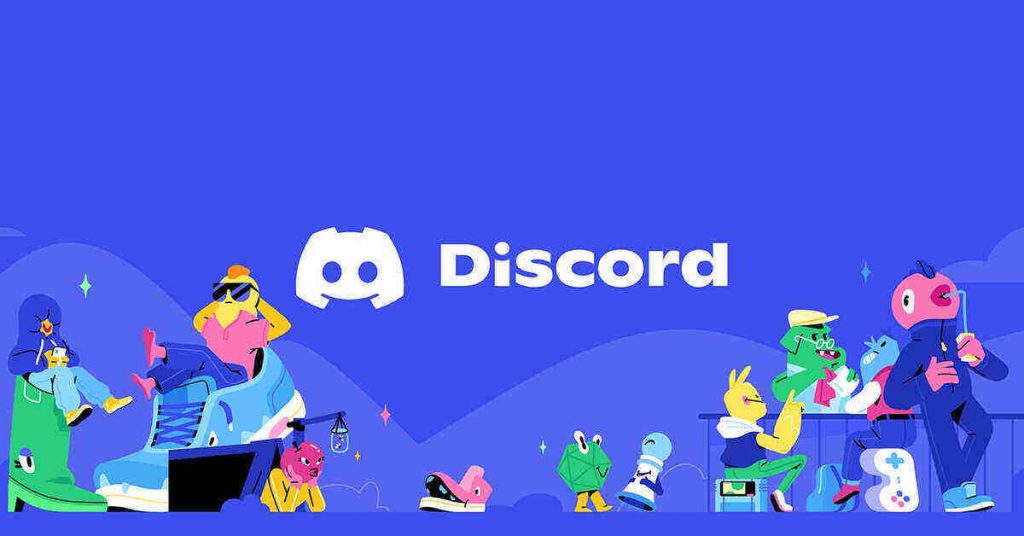
Why is it called Discord RTC Connecting?
Discord uses the WebRTC protocol to work. If you see the message “RTC Connecting”, it means that your Discord cannot connect to this protocol and will not work. This basically means that there is a problem in your network and you need to fix it to be able to connect to their servers.
A big problem for Discord users is the impossibility to overcome the RTC Connecting.
Fortunately, there are some steps you can take to make the problem go away. This guide will show you how to reconnect to Discord RTC. So keep reading.
Why won’t my Discord call connect?
Change the input mode of the Discord application to voice activity. If the audio/input mode settings in the Discord app are not adjusted correctly, you may have issues with Discord voice chat. Then, after restarting your phone, check to see if the Discord voice chat issue has been addressed.
What is the Discord RTC Connecting Error?
If you see Discord RTC Connecting, it usually implies that the Internet Real-Time Communication (WebRTC) protocol is having trouble connecting you to the Discord servers, which allows you to talk live.
Other issues, like the common “no path” error, are caused by Discord’s inability to establish a connection between your machine and its servers. Any effort to establish a voice or video connection will fail unless Discord and your computer have a solid connection.
Although the issue may be caused by a Discord bug, most users believe that the Discord RTC connecting error is caused by a local network issue. The first step is usually to restart the computer, as this forces the computer to rejoin the local network.
Discord voice communication can be hampered by blocked network ports and a damaged DNS cache. If restarting your computer doesn’t work and you’re sure your Internet connection is steady, you might need to try these steps to get Discord voice communication back up and running.
What is the cause of the Discord RTC connecting?
To figure out how to fix a Discord RTC connection that isn’t working, you must first figure out why it isn’t working:
Unstable internet connection:
If your Internet connection is not reliable enough, it can trigger endless attempts to connect to the RTC.
The IP address that changes over time:
If your VPN continuously changes your IP address, Discord will not work properly.
VPN without UDP:
VPNs that do not support the User Datagram Protocol are not supported by Discord (UDP).
Your antivirus program has quarantined Discord:
It’s conceivable that your antivirus software flagged the Discord file as possibly harmful and quarantined it, preventing you from connecting.
Server problems:
If the server in your region cannot connect, you will not be able to join Discord chats.
Let’s look at how to fix the voice connection problem in Discord now that we know what’s causing it.
Why do I get an RTC when I connect to Discord?
An inconsistent or low-quality Internet connection is the most common cause of Discord crashing when connecting to the RTC. Other explanations for Discord’s failure to connect exist, and we’ll look at a few of them below:
- Because of the network connection or proxy settings.
- Discord may be flagged as harmful software by antivirus software, causing it to be quarantined.
- Dynamic IP is a concern since your VPN may change your access address frequently, causing Discord to malfunction.
- Due to server overload issues and inability to connect, as well as Discord being stuck on PSTN connection.
- Discord will not work if your VPN does not support User Datagram Protocol (UDP), which will cause issues.
So, here are some of the most common causes of Discord voice connection issues, along with instructions on how to resolve them.
Now, follow the steps outlined above to resolve the Discord stuck in RTC Connecting issue.
How to resolve Discord blocking in “RTC Connecting”?
It’s quite easy to fix a problem with the PSTN. You can take a few steps to ensure that your connection is secure. You’ll soon be among your friends. This is what you must do:
- Examine your Internet connection.
- Restart your computers and devices.
- Make sure you have a VPN.
- In Discord, select a different server region.
- Discord should be logged out and then logged back in.
- Update to the Discord application
- Discord should be reinstalled.
- Discord’s QoS (Quality of Service) can be turned off.
- Discord’s audio subsystem can be changed.
- Disable your antivirus program or Windows firewall for the time being.
- The network driver is being updated.
- Please use a different browser.
- Alter your DNS server.
- Reset IP address settings and clear DNS cache.
- Get in touch with your network administrator.
- Carry out an RTC connection check.
- Using WebRTC to find solutions
It’s possible that you won’t need to attempt all of the options. Simply scroll through the list until Discord establishes a voice connection. Let’s get this party started.
A hangup when connecting to an RTC is a problem that Discord users occasionally suffer. It prevents you from starting a conversation and makes you wait for several minutes at a time. The issue is primarily network-related.
There are practical alternatives to help you deal, as frustrating as it may be. We’ve summarised them in this guide and hope you find them useful.
How can I change my Discord RTC connecting?
The WebRTC protocol is used by Discord to communicate. If you see the message “RTC Connecting,” it means your Discord server is unable to connect to this protocol and will not function. This basically says that your network has an issue, and you must solve it in order to connect to their servers.
You can’t find a magic answer, but you can attempt connecting.
Restart everything
Rebooting the entire system is the quickest, easiest, and often a most effective option. This will usually only reset the issue that caused your Discord connection to fail. To begin, turn off your computer, router, and modem (if applicable). Wait 30 seconds before turning on the router and modem, and then the PC if everything is working.
Disabling antivirus or firewall software
Check your antivirus application or firewall if restarting does not cure the problem. They can occasionally cause Discord to malfunction. Open the software and go to the “Settings” menu, where you may add specific apps or websites to the security list so they don’t interfere with Discord.
This is dependent on the antivirus or firewall software you select. If you still don’t see it, try totally deleting your antivirus or firewall and restarting your computer. If that doesn’t work, try another antivirus program or go to their website for instructions on how to reactivate it without disrupting Discord.
Make sure you have a VPN
If you’re using a VPN, it’s possible that Discord won’t work properly. VPNs that use the User Datagram Protocol are compatible with Discord (UDP). Because UDP VPNs are substantially faster than TCP VPNs, most gamers prefer them. If you’re not sure whether your VPN is UDP or TCP, simply Google “*VPN-NAME* UDP or TCP” and you’ll find out. If it’s TCP, turn it off.
Discord should be logged out and then logged back in
To rapidly exit and reconnect to Discord, click Ctrl + R. Verify that the Discord RTC connection problem without path has been resolved.
If you’re having trouble with no sound on your Discord stream, check out the 10 solutions in this post to fix the problem.
The Discord app has been updated
Click Windows + R to open the Run dialogue box, then type percent localappdata% and press Enter.
To open the Discord folder, double-click it. To update Discord to the most recent version, click the Update application file. After that, see if the Discord issue that was blocking the RTC connection has been resolved.
Discord should be reinstalled
- To fix the Discord “RTC disconnected” error, you can also reinstall the Discord application.
- To open a command prompt, hit Windows + R, type cpl, and then click Enter.
- Discord can be deleted by right-clicking it and selecting “Delete.”
- To download Discord to your computer, go to the Discord website.
Using WebRTC to find solutions
If you’re still having problems connecting to Discord using RTC, such as Discord disconnecting via RTC or Discord freezing while connecting, go to the official WebRTC site and use the WebRTC troubleshooter.
Get in touch with your network administrator
An administrator on your network may occasionally block Discord. This does not apply to your home network, but if you are connected to a public network, such as a corporation or school, administrators may choose to block Discord on purpose. If this is the case, you will need to find another method of Internet connection.
Change the language region of the server
If the previous methods fail, changing your server’s language area is a frequent remedy. Only the server for which you are the administrator can be used for this.
Begin by right-clicking on the name of your server, selecting Server Configuration, and then Browse.
Disabled service quality
Discord features a setting that allows you to set Discord as a router priority. While this should assist, some users have reported issues with the RTC connection as a result of it. So go to your user settings (by clicking on the gear icon next to your name), then to the program settings, and finally to Language and Video.
Conclusion
Discord is a famous VoIP software that lets you spend quality time with family and friends. It’s a fantastic way to communicate with your close friends, gaming pals, or even your school group. Video calls, text messages, and voice communication are all available. This communication software is an all-in-one solution. You have the option of using the web version or downloading the desktop application.
When Discord users are unable to connect, they may have difficulty. The service continues to report Discord RTC Connecting even when no progress has been made, preventing you from engaging in a live voice chat.
When the platform attempts to initiate a voice call, it is known as RTC Connecting. To facilitate simultaneous conversation, Discord employs the real-time chat protocol (or WebRTC). As a result, falling asleep while “RTC Connecting” is a network-related issue.
Apart from this, you can read more Entertainment and Tech articles here: Apex Legends Wallpaper, Twitter Followers, Discord no route, GC Invoker Utility, Galaxy watch 4, How to save GIF from Twitter, Masteranime, Yesbackpage, how to change Kik username, Reach vs Impressions, how to delete apps on Apple Watch, Discord Commands, How to mute Discord on OBS, How to connect Discord to Spotify, Family Man season 2, Happy Season 3, Netflix download limit, how to share Netflix account, MP3Clan, F95Zone, Fallout 4 Anti Crash, how to delete PayPal account.
