Finding the call recording folder can be a bit tricky, as it is not always visible in the file manager.
However, there are several methods to locate the folder, including using a third-party file manager app or accessing the folder through the phone app settings.
In this article, we will cover all the methods in detail regarding how to find call recording in samsung.
Let’s quickly find the call recording on your Samsung device.
How to Record Calls on Samsung?
Before delving into the process of finding call recordings, let’s briefly touch on how you can record calls on your Samsung device. Samsung phones typically come equipped with a built-in call recording feature.
You can either record your calls manually or automatically. These steps are similar for each model of Samsung device. So if your model is one of the Samsung S series, Samsung A series, or Samsung Galaxy series, read on to record your calls.
Record Calls Automatically
When you enable the calls to be recorded automatically, it allows you to record all the calls on your device automatically. These recordings will be saved on your device.
To record the calls automatically;
1. Open your phone app.
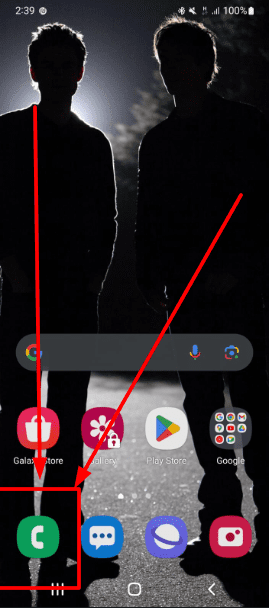
2. Click on the three-dot menu in the top-right corner.
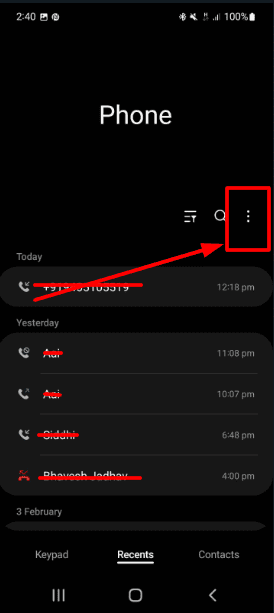
3. Further, navigate to settings and select the “Record Calls” option.
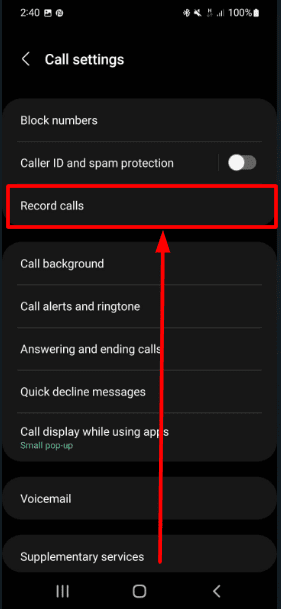
4. Now, toggle on the “Auto record calls” feature.
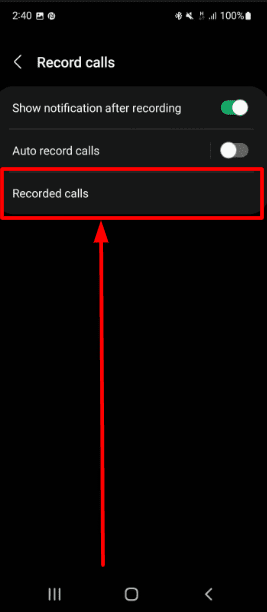
Record Calls Manually
Similarly, you may want to record a specific call. In this case, you will have to turn on the recording option during the call manually. Here is how:
1. Open the Phone app on your Samsung device and initiate a call.
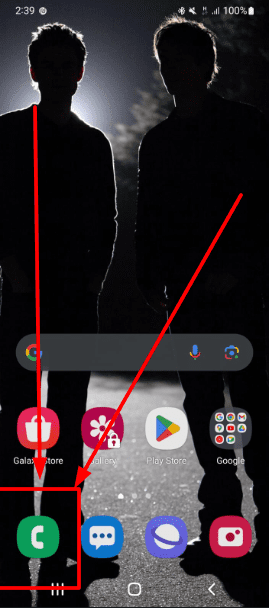
2. During the call, locate the three-dots option at the upper right side.
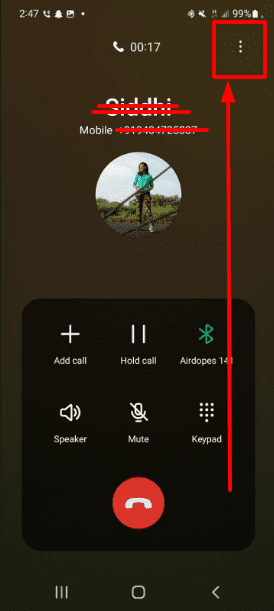
3. Click on it and tap on the “Record Call” option.
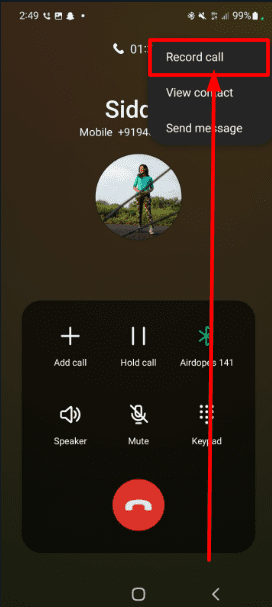
How to Find Call Recording in Samsung: Step-by-step Guide
To find the call recording on Samsung devices, you can follow the following steps:
1. On our Samsung device, open the Phone app.
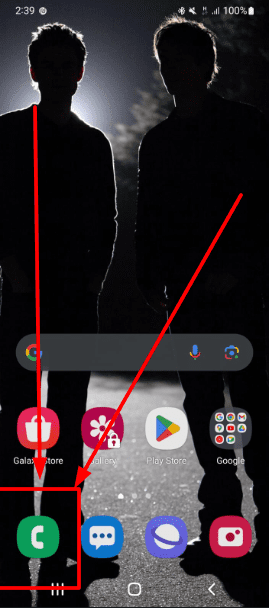
2. Click on the three-dot menu in the top-right corner.
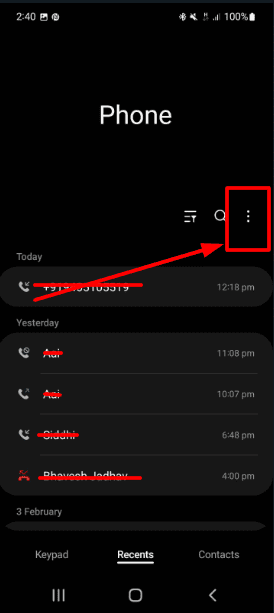
3. Navigate to “Settings” and click on “Record Calls.”
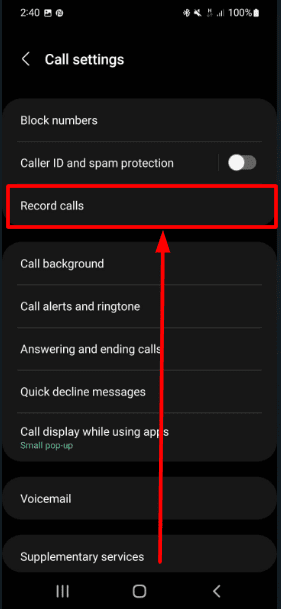
4. Tap on “Recorded Calls” to view the list of recorded calls.
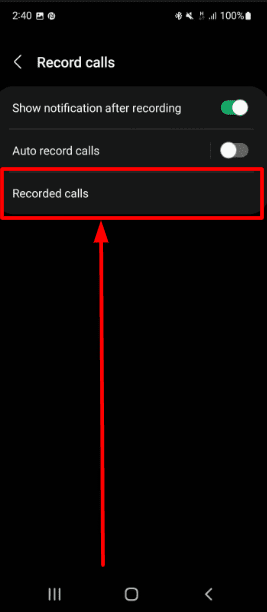
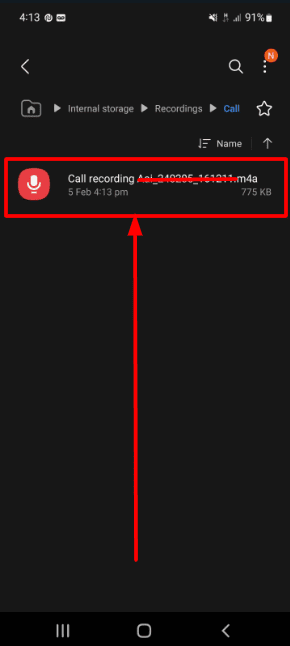
Another way to find the call recording on Samsung is to share it from voice recordings.
- Open the voice recording app on your device.
- Click on the “List” option in the right corner above
- Once you click on it, you will find the recorded calls throughout the list.
Moreover, to find the call recordings from your File manager,
1. Open the “My Files” app on your device.
2. Tap on the “Audio Files”.
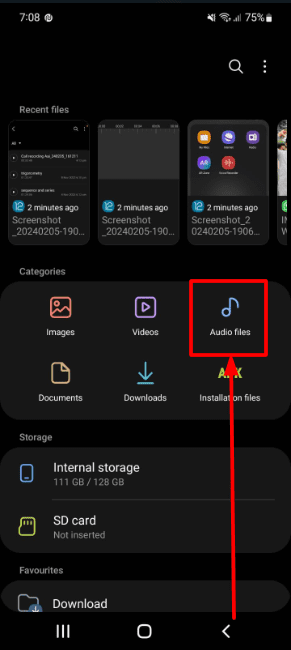
3. Once you open the Audio files, you will have all the recorded calls there.
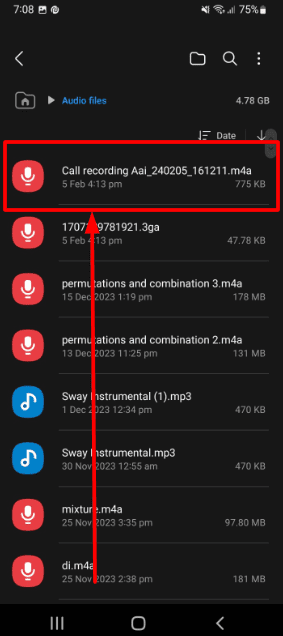
Now, you may have a call recorder app to record your calls. In this case, your call recordings will be shared in the associated apps. You can access them by opening the app and navigating the recorded calls option.
Now you might want to share your call recordings through different apps.
Sharing recorded calls on your Samsung device is a straightforward process. Follow these steps to share your recorded calls with others:
1. Open your Phone app and click on the 3-dots menu in the right corner above.
2. Go to “Settings” and then click on “Record Calls”.
3. Now select the “Recorded Calls” from the option.
4. Further, tap and long-press the recorded file from the menu.
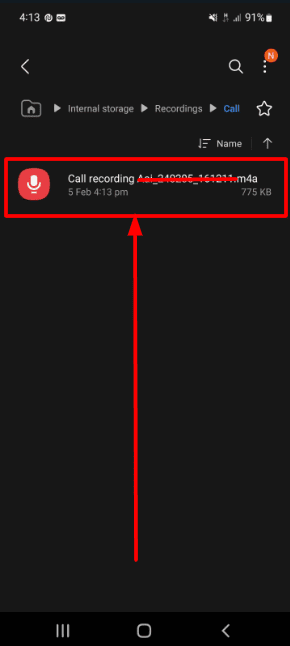
5. Look for the option to share the file at the bottom.
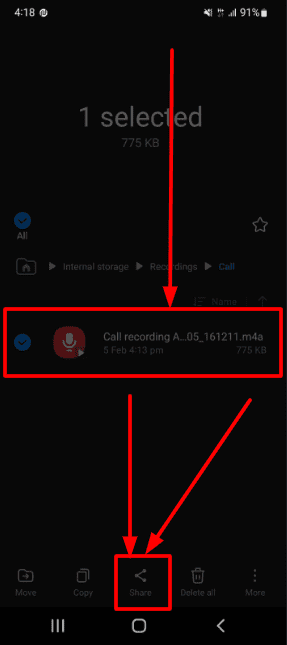
6. Click on it, and you can share the recorded call via messaging apps like WhatsApp, email, or Google Drive.
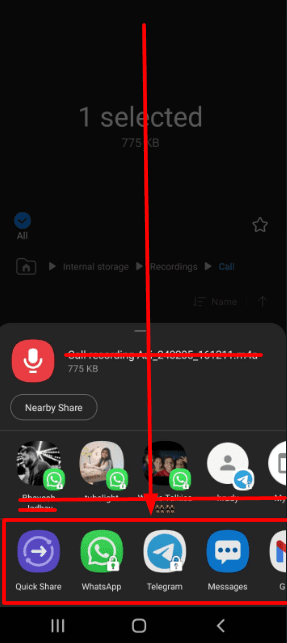
Similarly, to share the call recording from your file manager,
- Open the voice recording app.
- Go to the list and long-press on your recording.
- Below, you will see the options to share it. Tap on the “Share” icon.
- Choose the platform where you want to share it, and that’s it!
Why is the Call Recording option Not Showing in Samsung?
You might not be able to record the call on your device.
This could be either due to a technical glitch or your device not supporting the call recording feature.
Moreover, in some regions, like the United States, it is mandatory to get consent from all parties involved in a conversation before recording it.
So, in this case, you will have to rely on third-party apps like “The Call Recorder,” etc.
Otherwise, if it is a technical issue, you can try rebooting your device or updating your software immediately.
Read More: Screen and Zoom Meetings Recording Online
Final Verdict
Hope this guide has provided you with the complete process of how to find call recordings on your Samsung device.
The process mentioned above is applicable and similar for each Samsung model. Whether it be your Samsung Galaxy series, Samsung Note, or Samsung fold model, these steps will help you to find your recorded calls.
If, for some reason, you are unable to access the call recordings on your device, try rebooting your phone app or your Samsung device.
What are your thoughts on this? Share with us in the comment section below.
FAQs
Does Samsung have a feature for recording phone calls?
Yes, Samsung offers a feature to record phone calls. However, recording the calls is prohibited in certain areas like the USA. So in such cases, Samsung disables the call recording feature depending on the regional legal policies.
Is it legal to record calls?
In some regions like the USA, it is illegal to record the call without the other party’s consent. In other regional areas like India, you can record the calls on your Samsung devices.
How do I find call recordings in Samsung?
To find the call recording on your Samsung device, simply open your phone app and click on the 3 dots at the upper right side. Then go to “settings” and tap on “record calls” and then “Recorded Calls”.
