Snapchat’s Group Chat feature is a convenient way to stay connected with friends and family, especially with the app’s innovative and popular features, such as AR selfie filters, stories, and geo-filters.
Creating a group chat on Snapchat lets you chat, share Snaps, and stay in touch with up to 200 people at once. But how do you create a GC on Snapchat?
To help you find the answer, this guide provides a step-by-step guide on how to make a group chat on Snapchat.
Let’s explore the group snapping!
How to make a Group Chat on Snapchat: Step-by-Step Guide
Snapchat allows users to create group chats, making it easy to share moments and have conversations with multiple friends simultaneously.
As of now, Snapchat allows you to add around 200 members to the group chats on Snapchat. However, sending snaps to Snapchat groups will not count as snap streaks. To maintain the streaks, you will have to send the snaps individually.
Here is how you can create a group chat on Snapchat:
Note: These steps are similar for Android as well as iOS devices. For reference, we have added screenshots of Android devices.
Step 1: Open your Snapchat application and go to the chat feed.
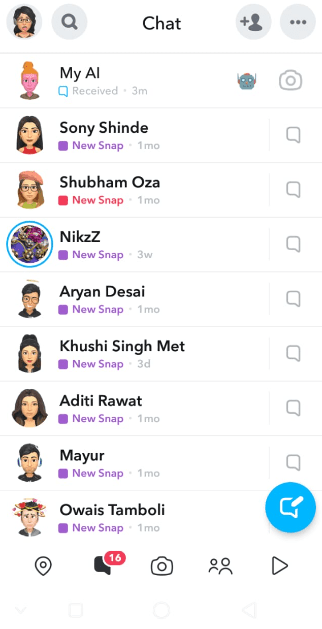
Step 2: Click on the “Chat” icon in the blue bubble in the right corner.
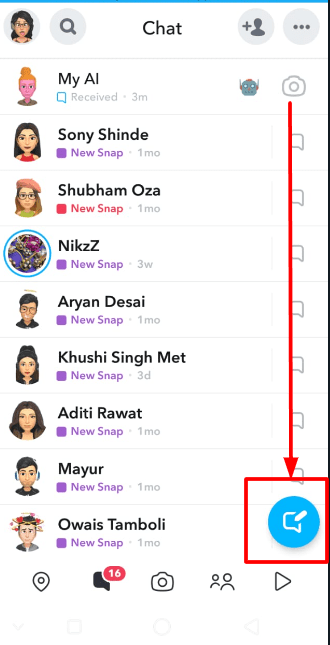
Step 3: Now, tap on “New Group” and select the members that you want to add to the group. You may also search for the user name in the search box to add them to the group.
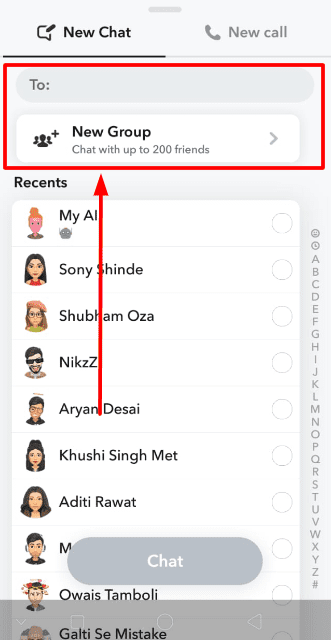
Step 4: Set the group name of your choice.
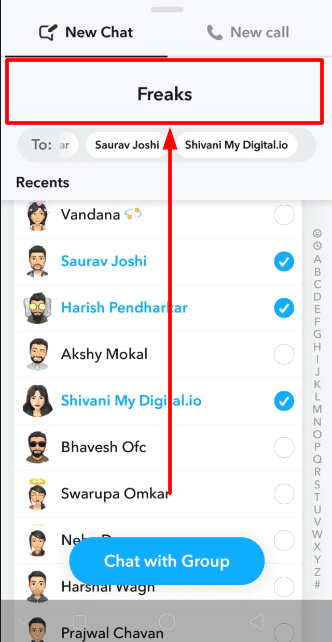
Step 5: Tap on “Chat with Group” to initiate your group chat.
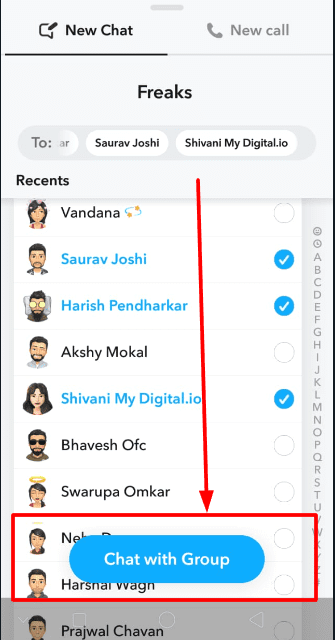
And that’s it! Your group chat will be created easily. Keep in mind that members of the group will be able to see the snaps and chats in the group.
Once the group chat is created, you can share messages, photos, and videos with all members of the group. Additionally, you can also read about How to Hide Chats on Snapchat.
How to add more people to Snapchat Group
Now that you have created a Snapchat group, you might want to add a few more members to the group. As mentioned earlier, you can add up to 200 members to a single Snapchat group.
So, let’s have a look at how you can add more friends to your Snapchat group.
Note: These steps are different for Android users and iOS users. Below, we have mentioned a guide to adding members via Android and iOS devices.
How to add members to the Snapchat group on Android?
Step 1: Open your Snapchat group and tap on the group name or icon.
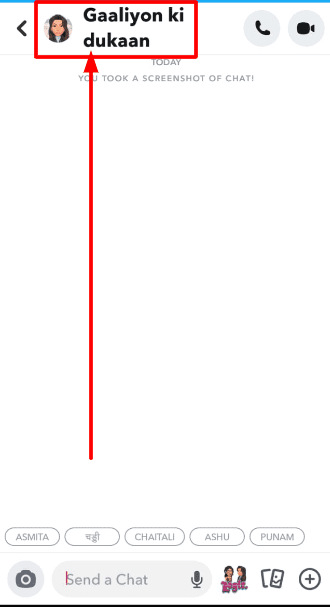
Step 2: Now click on the “Add Members” option.
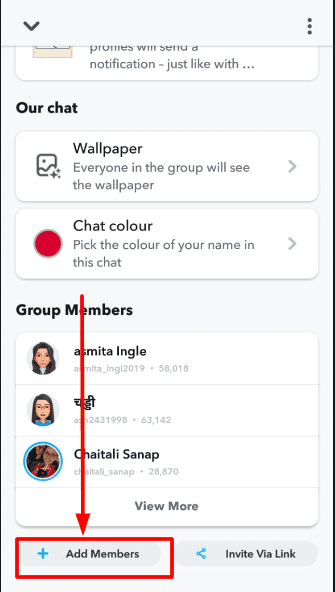
Step 3: Choose the friends that you want to add to the group.
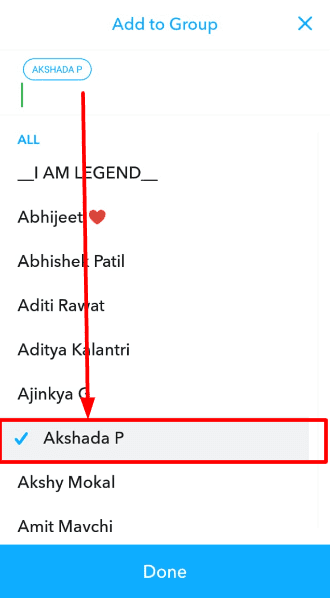
Step 4: Once you select the friends, tap on the “Done” option to add them.
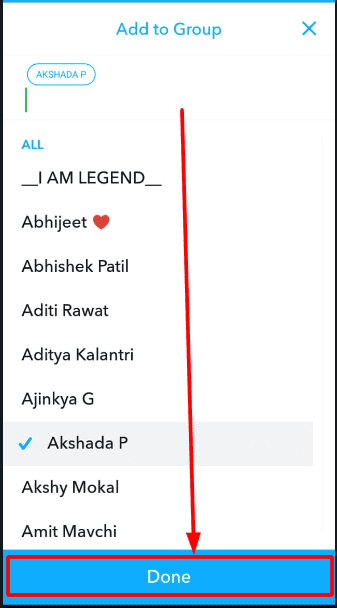
How to add members to the Snapchat group on iPhone?
Step 1: Open the group chat on your Snapchat.
Step 2: If you have not started a chat conversation, you will see the “Add Members” option in the chat feed. Click on it.
Step 3: If you have started the conversation, then click on the group icon in the left corner above.
Step 4: Click on the “Add” option to add the members to the group.
Step 5: Select the members and click on the “Done” option.
Moreover, you can also share Snapchat group links via other social media apps to invite other members to join the Snapchat group chat. If you want, you can also read How to Leave a Snapchat Story.
How to mute or leave group chats on Snapchat?
Now, your constant Snapchat group notifications can distract you. In this case, you can mute the notifications in your group to avoid continuous pings.
Moreover, there may be times when you want to take a break from a group conversation or leave it altogether. Fortunately, Snapchat provides options to mute notifications or exit a group chat.
Here is a step-by-step guide to mute and leave the group:
How to mute or leave the Snapchat group on Android?
- Open your Snapchat group and tap on the group icon at the top.
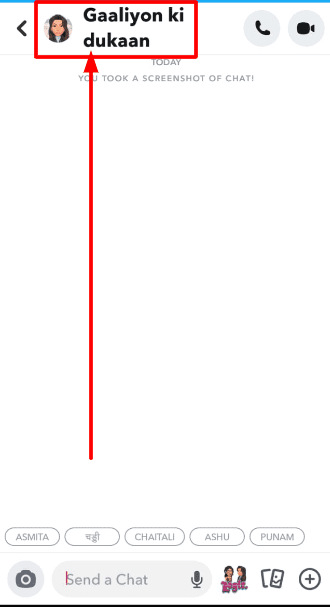
2. Now click on the three dots in the right corner above.
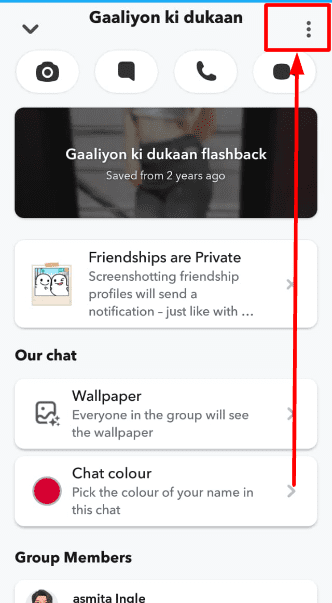
3. To mute the notification, click on “Notification Settings” from the menu.
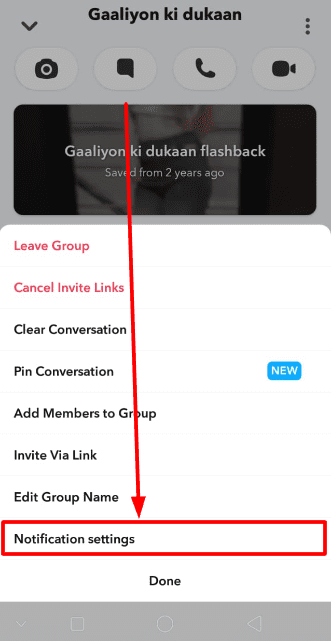
4. Toggle on the “Mute Chats” option. You can also toggle on “Mute Calls” to avoid the call notifications.
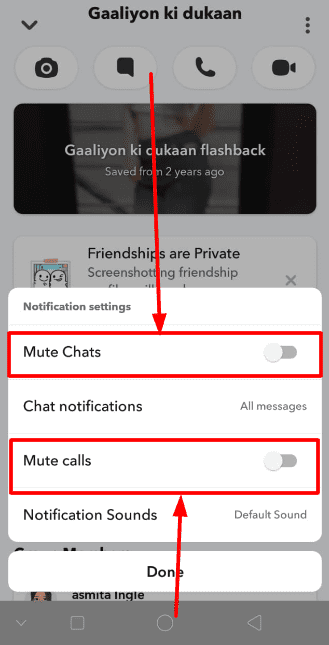
Similarly, to leave the group,
5. Click on the “Leave Group” option.
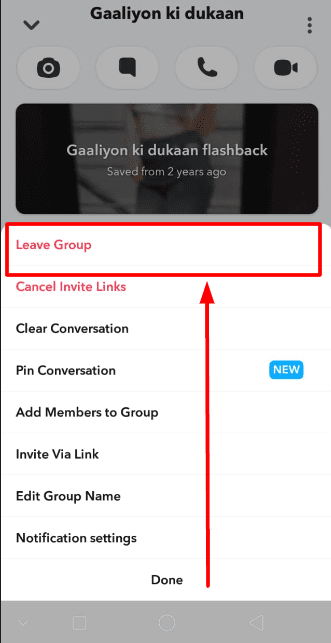
6. Tap on “Leave” to confirm.
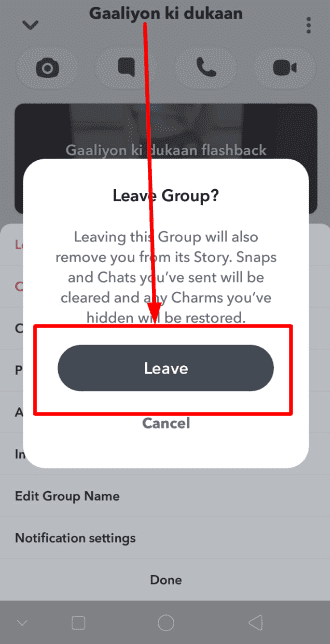
How to mute or leave group chats on Snapchat on an iPhone?
- Open your group chat and click on the group icon.
- Click on the three dots in the upper-right corner.
- To leave the group chat, click on the “Leave Group” option. And finally, choose “Leave” to leave the group.
- To mute the GC on Snapchat, select “Chat Settings”.
- Select “All Messages”.
- You may choose “Mentions Only” to receive the notification when someone mentions you in the chat. Or you can select “Silent” to mute all the notifications.
That’s it! You will have your notifications turned off. You can turn it on whenever you want.
You May Find Interest: Understanding The X On Snapchat
Final Verdict
Knowing how to make a Group Chat on Snapchat are a great way to stay connected with friends and family, share updates, and engage in fun conversations.
With just a few taps, you can create a space to share messages, photos, and videos with all group members. The ability to send snaps and messages that disappear after they’re viewed adds an element of excitement to Snapchat group conversations.
We hope the above steps helped you to create a group chat on Snapchat. What are your thoughts on this? Share with us in the comment section below.
Happy snapping.
FAQS
How do you create a group on Snapchat?
To create a group on Snapchat, select the “New Chat” icon (blue square with a pencil) at the top right. Tap on “New Group”. Choose the friends you want to add to the group (up to 200) Enter a name for your group and tap “Chat with Group.”
How do you make a group call on snapchat
To call your group, tap the video call icon (camera with a curved arrow) at the top right. All members of the group will be invited to join the call.
How to add members to the Snapchat group?
Open the group chat. Tap the group name at the top. Clock on “Add Members, ” then Select the friends you want to add and tap “Done.”
How to join random snapchat groups?
Snapchat doesn’t officially support joining random groups. However, you can find groups on other platforms (like Discord or Reddit) dedicated to specific interests, and some may have Snapchat group links.
