Are you tired of missing out on the fun because your TikTok notifications are acting up? You’re not alone. It’s frustrating when you’re waiting for that alert to see who liked your latest video or sent you a message, but silence reigns supreme on your device.
Good news is at hand—we’ve got solutions.
Believe it or not, those elusive notifications are often just a few toggles away from working as they should. Our guide goes beyond basic troubleshooting; it delves into settings and fixes specific to both iPhone and Android users.
We’ll walk through step-by-step remedies designed to get your TikTok notifying you like clockwork again.
Stay tuned, since by the end of this read,’missed notification’ will be an extinct term in your TikTok world! Let’s dive right in and bring back those bings and buzzes that keep you connected.
Understanding TikTok Notifications not Working
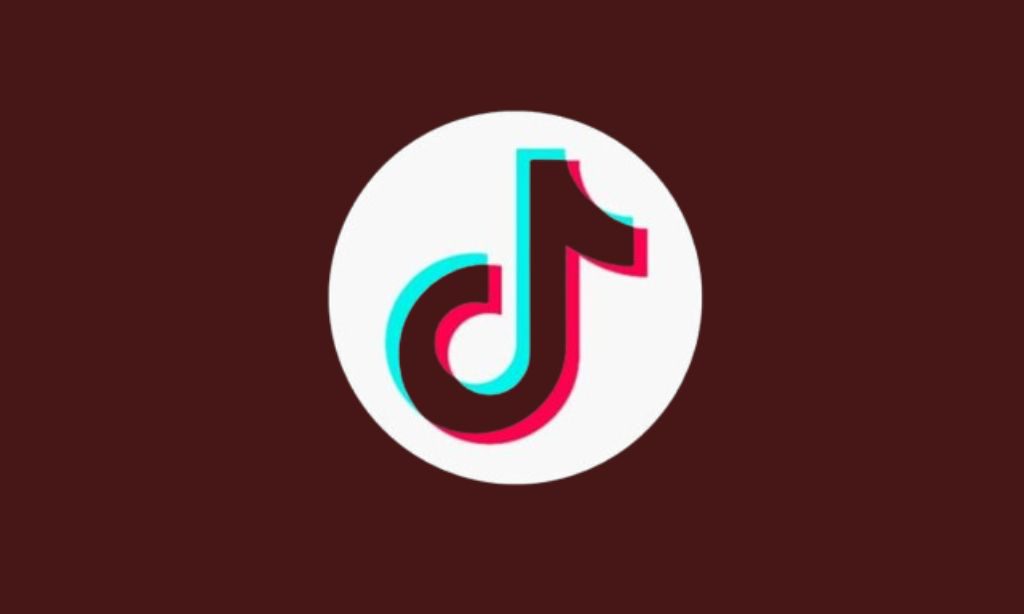
Discovering that your TikTok notifications have hit a snag can be frustrating, whether you’re on an iPhone or Android. Let’s dive into what might be causing this hiccup and how to get those alerts buzzing again without missing a beat from your favorite creators or messages in the app.
TikTok Notifications not Working on iPhone
Check if TikTok notifications are on in your iPhone settings. Go to “Settings,” then “Notifications,” and find TikTok. Make sure the switch is green for “Allow Notifications.” This lets your phone show you updates from TikTok.
Sometimes your iPhone may block alerts if it’s in Do Not Disturb mode. Look at the top right of your screen for a moon icon, or go to “Settings” and check “Do Not Disturb.” If it’s on, turn it off to get all your notifications, including those from TikTok. In addition, you can also read an article on- How to Resolve TikTok Filters Not Working Issue.
Tiktok Notifications not Working on Android
If TikTok notifications are not showing up on your Android phone, first make sure that notifications are enabled in the app. Open TikTok and tap on the profile icon at the bottom right.
Hit the three dots to access your settings and privacy. Scroll down to find “Notifications” and switch them on. Also, look at your phone’s settings to confirm that TikTok is allowed to send notifications.
Sometimes background data restrictions can stop notifications. Go into your smartphone settings and select “Apps.” Find TikTok and choose “Mobile Data & Wi-Fi.” Ensure that “Background Data” is turned on so TikTok can fetch notifications even when you’re not using it directly.
If problems continue, try clearing cache for a fresh start; head to “Storage” in the app properties and press “Clear Cache.” This often fixes glitches with app performance, including notification issues.
Common Issues with TikTok Notifications
Before diving into solutions, it’s crucial to understand the typical culprits that cause TikTok notifications to falter. From overlooked updates to mistakenly toggled settings, these common snags can disrupt your social media flow without warning.
Pending Updates
Sometimes, TikTok notifications stop working because the app needs an update. Your phone’s app store might have a newer version waiting for you. Check the Play Store on Android devices or the App Store on iPhones.
Look for TikTok and hit “Update” if it’s available. Updates fix bugs that could mess up your notifications.
If your TikTok still isn’t showing alerts after updating, try uninstalling and installing it again. This can clear out any deep-rooted issues with the app itself. To do this, press and hold the TikTok icon on your home screen until you see options pop up and then choose “Uninstall” or “Delete.” Once removed, go back to Google Play or App Store, search for TikTok and select “Install.” When you launch TikTok after reinstalling, log back into your account and check if notifications are coming through now.
Notifications Not Allowed
Check your TikTok notification settings if you’re not getting alerts. Maybe you accidentally blocked them. Go to the app’s settings and look for “Notifications.” Make sure TikTok can send you updates, likes, comments, or mentions.
If everything is on but you still don’t see notifications, check your device settings too.
Your phone might be set to block app notices. For iPhone users, go into “Settings,” tap “Notifications,” and scroll down to TikTok. Switch on “Allow Notifications” there. Android users should head to “Apps & notifications,” find TikTok, and then turn on notifications from there.
Also remember, enabling background data keeps you updated without opening the app.
Phone Notifications Disabled
Make sure your phone’s notification settings are turned on for TikTok. Sometimes, you might have phone notifications disabled without knowing it. Go right into your phone’s settings and look for ‘Notifications’.
Find TikTok in the list and switch on the permission to allow alerts. This will let TikTok send you messages, likes, or new follower pop-ups.
If “Do Not Disturb” mode is active, you won’t get any alerts. Turn this off so that nothing blocks your TikTok notifications. Swipe down from the top of your screen to open the control center on iPhone or pull down the notification shade on Android.
Tap the moon icon or do not disturb icon to disable it. Now, with these changes, TikTok should keep you updated without interruption. Additionally, you can also read about- Sexiest TikTok Hashtags.
How to Fix TikTok Notifications Not Working
Navigating the maze of silent TikTok notifications can be daunting, but fear not! Dive into a treasure trove of simple tweaks and fixes that will restore your app’s alert system to its buzzing glory, keeping you in sync with every dance trend and viral challenge.
Check TikTok Notification Permissions
TikTok notifications let you know when something new happens. If they stop working, you might miss out on the fun. Here’s how to check if TikTok has the right permissions to send you notifications:
1. Open your phone settings.
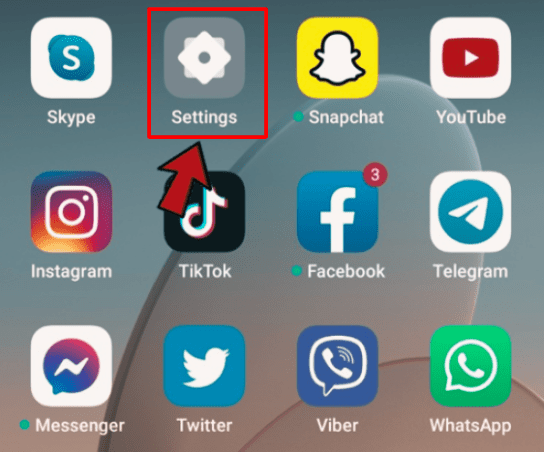
2. Scroll down and tap “Apps” or “Applications.”
3.Find TikTok in the list and select it.
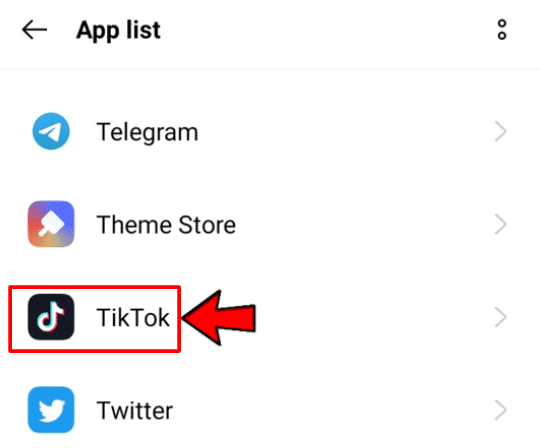
4. Look for “Notifications” or “App Notifications.”
5. Make sure the switch is turned on for TikTok to allow notifications.
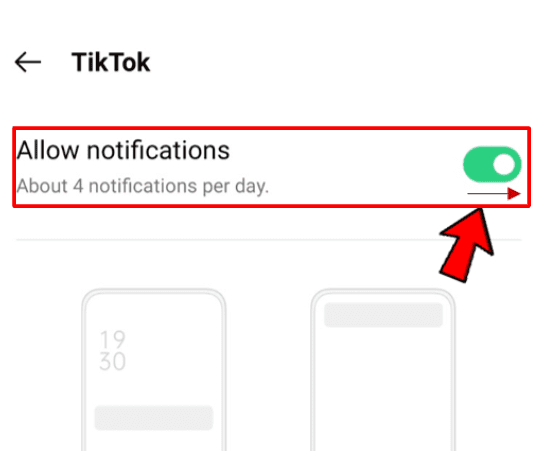
6. Check different types of notifications like “Direct Messages,” “Likes,” and “Comments.” Make sure they’re also enabled.
7. Go back to your phone’s main settings.
8. Tap “Notifications.”
9. See if TikTok appears in the list of apps with permission.
10. If not, find a way to add it and enable notifications from there.
Disable Do Not Disturb Mode
Turn off Do Not Disturb mode to get your TikTok notifications. On an iPhone, swipe into the control center and tap the crescent moon icon. If you’re using an Android, pull down the menu from the top of your screen and press ‘Do Not Disturb’.
This step makes sure nothing blocks TikTok’s alerts.
Make this change so that important updates from friends or your favorite creators won’t slip by. With ‘Do Not Disturb’ off, your phone can sound off anytime there’s something new waiting for you on TikTok – like getting a message or when someone goes live.
Don’t let any exciting moments pass you by!
Update TikTok App
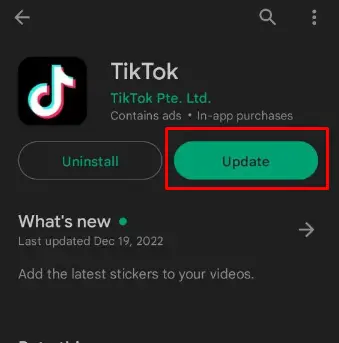
Make sure your TikTok app is up to date. Old versions can cause notification problems. Go to the App Store on an iPhone or Google Play Store on Android. Search for TikTok and hit “Update” if it’s there.
Updating gives you bug fixes that might solve your notification issues. It also adds new features for a better experience on the app. Always have the latest version of TikTok so everything works right, including getting alerts about messages and when someone goes live.
You May Find Interest: Role of TikTok in The Global Market
Enable Push Notifications on TikTok
Go to your TikTok profile and tap the three dots in the top right corner. This will open your settings. Scroll until you find “Notifications” and select it. Here, you can customize which alerts you want to receive.
Turn on push notifications for messages, mentions, and other activities that interest you.
If a specific person’s updates are important to you, find their profile. Next to the follow button, there’s a bell icon – this is the Tiktok notification bell. Tap it to get notifications whenever they post new content or go live on TikTok.
By adjusting these settings, you make sure not to miss any exciting moments or important messages from friends and creators you love following.
Reinstall TikTok App
Uninstall the TikTok app from your phone. Tap and hold its icon until an ‘X’ or a trash bin appears, then select it to delete the app. This will remove TikTok completely. Now, go to the App Store or PlayStore and search for TikTok.
Hit download and wait for installation to finish. Open up the fresh version of the app and log in with your details.
Make sure you allow notifications as you set up your account again on TikTok. Check through your settings; this ensures that alerts get through properly this time around. A new install can fix glitches that stopped notifications before, like “tiktok notifications but no messages” or “tiktok live notifications not working.” Reinstallation is often like hitting a reset button – it clears out errors and gets things back on track.
Conclusion
Now you know how to fix TikTok notifications. If you follow these steps, your TikTok should start buzzing again. Remember to check if updates are pending and give permission for notifications both on your phone and the app.
With a little patience, you’ll have it working in no time. Keep making and sharing those fun TikToks!
