Android users sometimes switch their phones to another Android phone that is newly launched in the market. Similarly, this article covers the issues of those Android users who are unaware of how to transfer data from Android to Android.
The rumors about Samsung S22 say that it will most probably be released in February 2022, and its expected cost will be $899. In comparison, the other advanced versions of this model will be more expensive. Talking about the design, it is to be said that Samsung Galaxy S22 and S22 Plus will not focus on significant visual changes. However, the Galaxy S22 Ultra will be more like Note.
According to different sources, you will get to see the latest Galaxy S22, Plus, or Ultra models in rose gold, white, black, green, and dark red color. The article is focused on the issues that can confuse the users about how to transfer data to Samsung S22 once they switch to this latest model.
Are you still confused about how to transfer data from Android-to-Android devices within no time? Wondershare MobileTrans has come up with a feasible and fantastic feature of Phone Transfer that is famous for its utmost efforts for successful data transfer between devices. While data transfer, it never gets access to the user’s personal data without the user’s permission to do so.
Some of the other features of Wondershare MobileTrans that add up its efficiency for better user experience are:
- It highly supports more than 6000 mobile devices and their Android to Android, Android to iOS, and iOS to Android data transfer.
- It allows users to transfer data of 18 different types, including messages, contacts, notes, apps, photos, books, music, notes, etc.
- It is super-fast and easy to use as it is designed in a way that a person with no technical knowledge can use it.
- It transfers all the user’s data without deleting the original data and resetting the user’s device.
You can use this tool if you are confused about how to transfer data from one phone to another without losing any data. This can be done by following the given steps described below:
Step 1: Launch MobileTrans on Your PC
In the first step, you need to download and install MobileTrans on your personal computer. After that, open the tool and click on the “Phone Transfer” module from the interface.
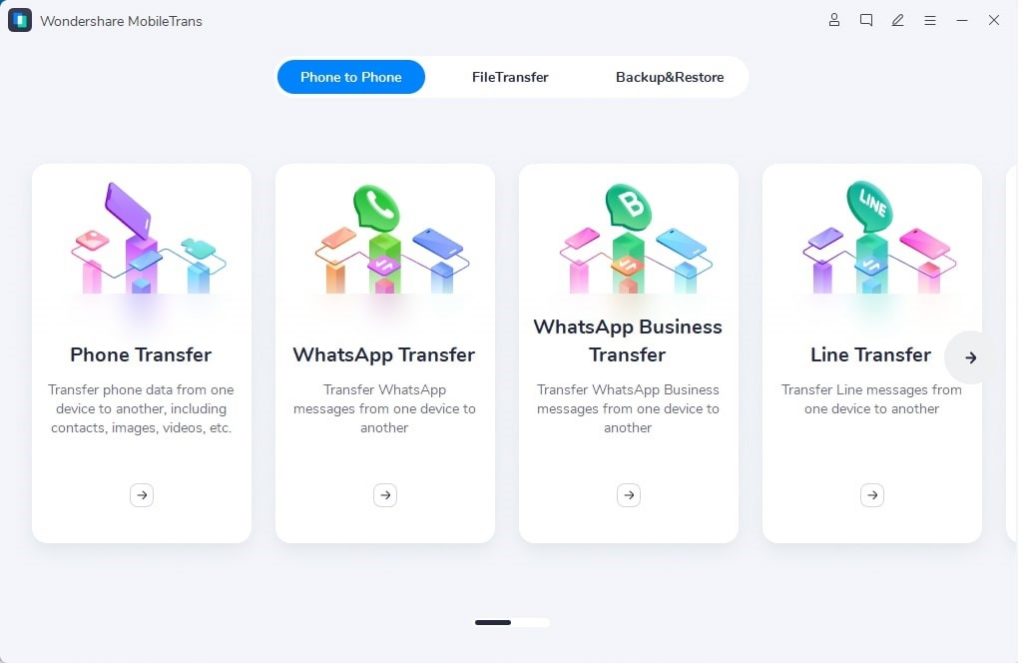
Step 2: Connect Both Mobile Devices with Your PC
In this step, you need to make sure that both of your mobile devices are correctly connected to your personal computer. You can click on the “Flip” button to switch the positions of “Source” and the “Destination” devices. The data transfer will be done from the Source device to the Destination device.
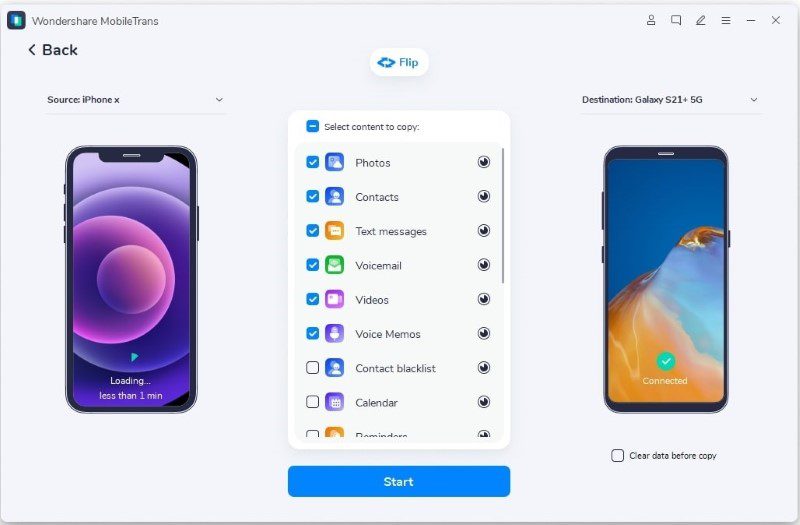
Step 3: Choose File Types and Initiate Transfer
Choose the types of files you are required to transfer to your new device and once you are done with the selection, click on the “Start” button. This will initiate the data transfer, and you just need to be careful that no device will get disconnected during the data transfer. Your transfer will be completed in a few minutes, and you can then check your target device for transferred files.
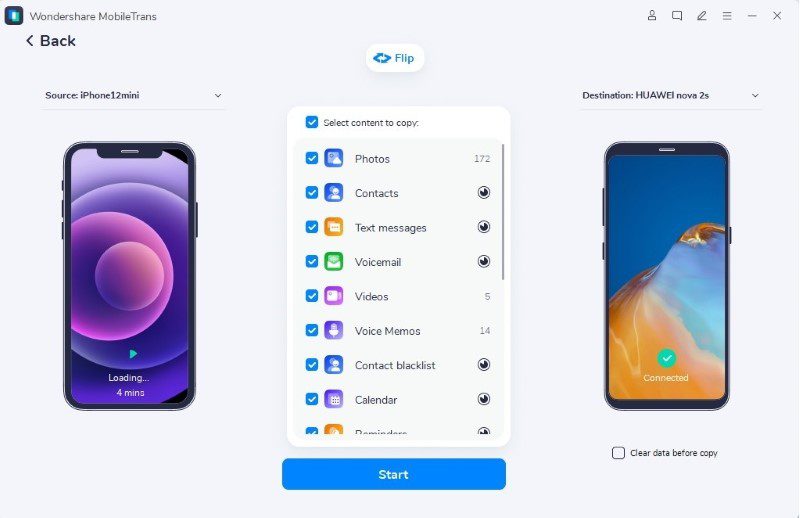
Part 2: Mobile Apps to Transfer Data from Old Android to Samsung S22
Many applications are used to transfer data from Android to Android devices, including Samsung S22. Some of the applications that might be useful for the viewers to transfer their data from the previous phone to the new Samsung S22 are mentioned below:
2.1. Zapya
Zapya is a known application for the purpose of file sharing between two Android devices. It is the smartest and fastest way to transfer data to a Samsung device without considering the size, format of the files, and internet connectivity. Zapya offline file transferring feature allows the users to send files to nearby devices without any internet requirement.
The updated Zapya application also supports the transfer between an iOS and an Android device. It also supports all old and new models of Android devices and provides instant backup and the easiest transfer of files from the previous device to the new one. Zapya has a “Install All” feature that allows a user to download all the apps he wants on his device simultaneously.
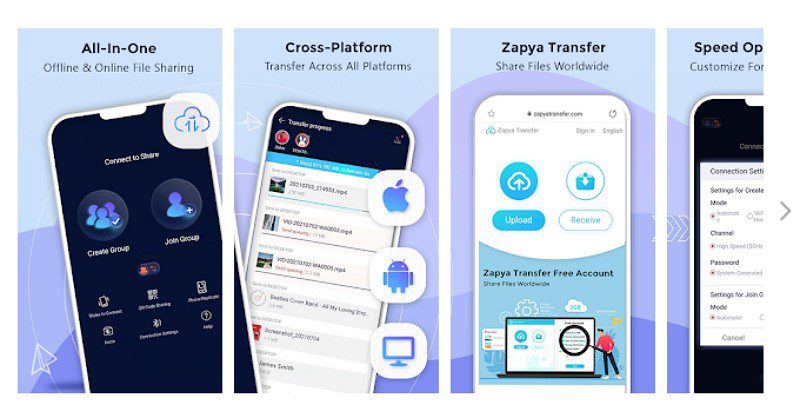
2.2. Send Anywhere
One of the other fastest, quickest, and easiest applications is Send Anywhere, which is used to transfer data to a new Android phone. Some of the incredible features of this application include original file transfer, sharing files without the internet, transfer to multiple devices at once, and reinforced file encryption.
The time when you most need Send Anywhere is when you need to send your data like music, photos, and videos to your computer. Moreover, when you don’t have any data or internet, but you need to transfer large files, or whenever you are in a hurry to share your device data.
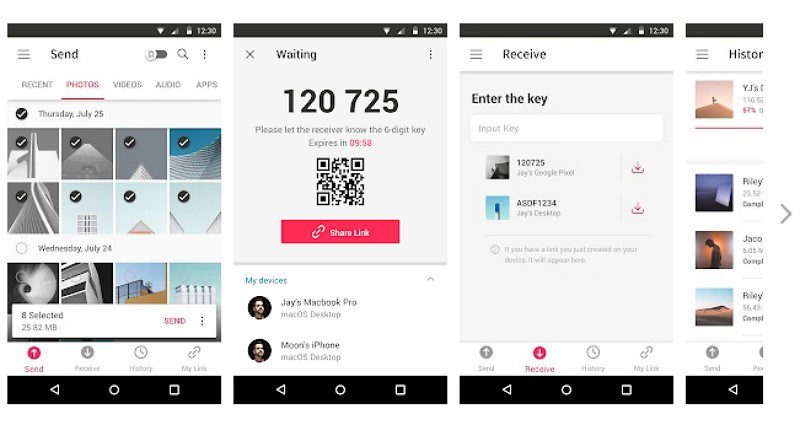
2.3. Samsung Smart Switch
Samsung Smart Switch is the most feasible application that provides you the freedom to share your data, including messages, music, contacts, photos, calendars, etc., with another device. This application allows wireless data transfer between models Android 4.0 or higher, from Android to Galaxy device it supports Android 4.0 or higher models.
This application also supports wired transfer between models Android 4.3 or higher using USB connectors or charger cables. To set up a new Android phone from the old phone, more data that it allows to transfer wallpapers, documents, home layouts, apps, alarms, call logs, wi-fi, memos, etc.
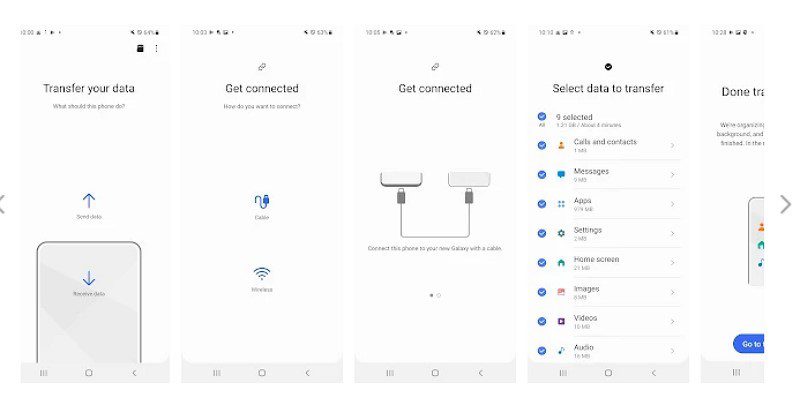
Bottom Line
The above article covers the queries of the people about the latest Samsung Galaxy S22 that will be released soon. People who are worried about how to transfer from Android to Android should be relieved now as we have discussed solutions to provide them with a good solution. Moreover, we discussed Wondershare MobileTrans – Phone Transfer feature for data transfer.
