Is your BeReal app acting up again? You may wondered why is BeReal not working. You’re not alone. Picture this: you’re ready to share an authentic moment with friends, but instead of capturing the spontaneity, you’re staring at a frozen screen or a loading error that just won’t budge.
It’s frustrating when social media doesn’t work as it should—especially on platforms like BeReal, where timing is everything.
If you thought today’s candid photo was lost in the abyss of technical woes, think again! We’ve got fixes for common glitches like update troubles and stubborn app crashes. With our straightforward tips and tricks in mind, we’ll get your BeReal back up and running smoothly in no time.
Keep reading because help is on the way—and who knows what moments you could be sharing next?.
Understanding Why Is BeReal Not Working?
Sometimes BeReal might stop working, right? Your phone could lose its internet connection, making it hard to send or get photos. The app itself might need an update from the App Store or Google Play Store.
If you’re on a Wi-Fi network but it’s slow, your BeReal posts may not go through.
Other times, the problem is with BeReal servers. They can get too busy when everyone tries to post at once. This causes the app to crash or not load properly. Also, make sure your phone settings let BeReal use your camera and location for posting pictures.
Problems can also happen if you use a VPN because it changes your internet path in ways that apps like BeReal don’t expect.
Solutions to Why Is BeReal Not Working?
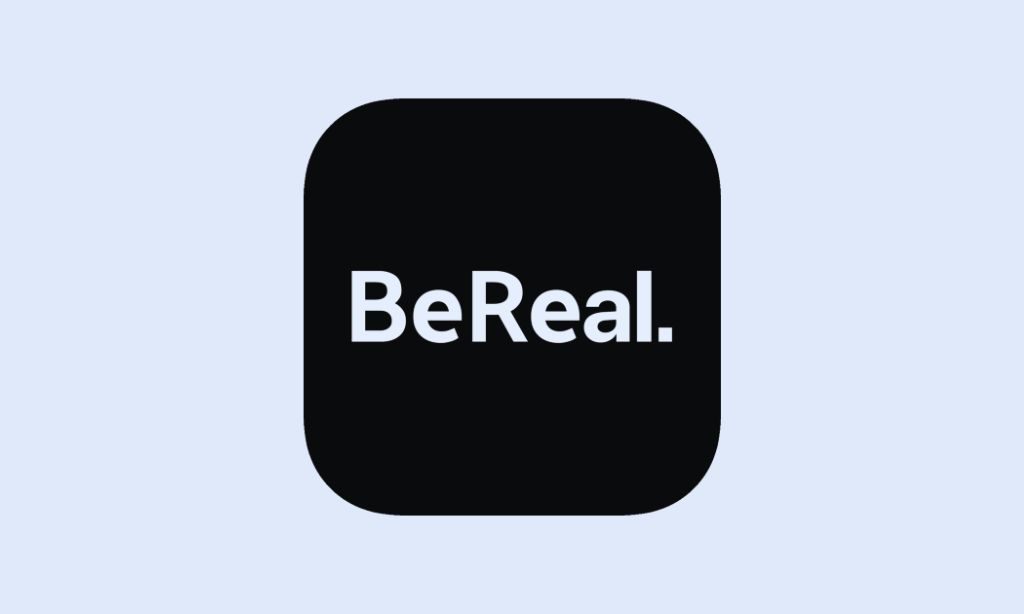
Navigating the maze of social media glitches, we delve into the solutions for when BeReal hits a snag. Whether it’s a finicky internet hiccup or an app in need of rejuvenation, these steps aim to restore your photo-sharing joy swiftly and efficiently.
Check Internet Connection
Make sure your device connects to the internet. It could be Wi-Fi or mobile data. If BeReal isn’t working, a poor connection might be the problem. Try using other apps, like Instagram or Google Chat, to see if they load.
If these apps work fine, your internet is okay.
If all apps are slow or won’t open, fix your internet first. Move closer to your router for stronger Wi-Fi signals on an Android phone or iPad. Switch off Wi-Fi and use mobile data instead if you’re on public Wi-Fi.
On an iPhone X or any Android device, toggle airplane mode on and off to refresh the connection.
Update the BeReal App
Your BeReal app might act up if it’s not up-to-date. Updating the app can fix bugs and improve performance. Here is how to update your BeReal app step by step:
- Open the Apple App Store or Google Play Store on your phone.
- Tap the profile icon at the top of the screen.
- Scroll down to see pending updates and release notes.
- Look for BeReal in the list of apps that need updating.
- Hit the update button next to BeReal to see if an update is available.
- Wait for the app to finish updating.
Restart the BeReal App
Sometimes the BeReal app needs a quick refresh to work properly. Restarting it can solve common problems.
- Close the app completely. Swipe it away from recent apps or force-stop it in settings.
- Wait for a few seconds. This gives the app time to shut down fully.
- Open BeReal again. Tap the icon on your home screen or app drawer.
- Check if the issue is fixed. The app should now function without glitches.
Sign Out and Sign In to the App
If your BeReal app isn’t working right, a quick sign-out and sign-in might fix it. This simple step can solve problems like glitches or errors.
- Open the BeReal app on your iPhone or Android device.
- Tap on your profile icon in the corner of the screen.
- Scroll down and find ‘Log Out’ or a similar option.
- Hit that ‘Log Out’ button to sign out of your account.
- Close the BeReal app completely. Swipe it away from recent apps to make sure it’s not running in the background.
- Wait for a few moments, then tap on the BeReal icon to open it again.
- Enter your email and password to log back into your account.
Check BeReal Servers
Sometimes BeReal servers go down. This means the app won’t work for anyone. To check if this is the problem, look for updates on social media platforms. You can also search online for any news about server issues.
Sites like DownDetector track when apps have problems.
If you find out that BeReal servers are down, wait a bit. Server problems usually get fixed quickly. Keep trying to refresh your app from time to time until it’s working again.
Advanced Troubleshooting Steps
If the basic fixes haven’t solved your BeReal app woes, then it’s time to dive into some advanced troubleshooting techniques. These steps target deeper issues that could be hindering the app’s functionality, getting you back to sharing authentic moments with friends in no time.
Clear App Cache
Sometimes your BeReal app might act up. Clearing the cache can help it run smoother.
- Go to your phone’s settings.
- Scroll down and tap on “Apps” or “Application Manager.”
- Find and select “BeReal” from the list of apps.
- Look for a button that says “Storage.” Tap on it.
- On this page, you’ll see an option labeled “Clear Cache.” Press it.
- After you clear the cache, try opening BeReal again.
Reinstall the BeReal App
Your BeReal app might still not work after trying other fixes. Reinstalling the app can often solve the problem.
- Make sure you’re connected to wifi or have a strong mobile data signal.
- Tap and hold the BeReal icon on your home screen.
- Hit ‘Uninstall’ or drag the app to the ‘Trash’ or ‘Bin’ icon.
- Go to your device’s app store: Google Play Store for Android devices or Apple App Store for iPhones.
- Search for “BeReal.”
- Download and install the app again.
- Open BeReal and log in with your credentials.
- Allow camera permission when prompted to ensure the app works properly.
Grant Camera Permission
BeReal won’t work without camera permission. The app needs access to your camera to share photos.
- Go to your phone’s settings.
- Scroll down and tap on BeReal.
- Find the ‘Permissions’ option.
- Tap on ‘Camera’.
- Choose ‘Allow’ or ‘While using the app’.
- Open Settings on your device.
- Go to ‘Apps’ or ‘Application Manager’.
- Find and select BeReal.
- Hit ‘Storage’.
- Tap on ‘Clear Cache’.
- Open Google Play Store or Apple App Store.
- Search for BeReal.
- If there’s an update, tap ‘Update’.
- Press and hold the BeReal app icon.
- Select ‘Uninstall’ or tap the ‘ – ‘ symbol.
- Go back to Google Play Store or Apple App Store.
- Download and install BeReal again.
Conclusion
If your BeReal app stops working, don’t worry. These simple fixes often do the trick. From checking your internet to updating the app, you’ve got this! Giving camera permissions and reinstalling might also help.
Remember, staying connected is just a few taps away!
